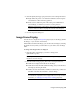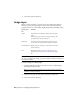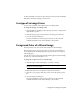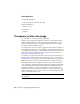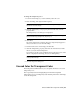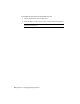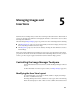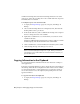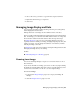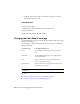User Guide
3 Click the name of the insertion or insertions you want to see, then
right-click and click Zoom To.
Quick Reference
Toolspace Shortcut Menu
Image Insertions view: right-click image name ➤ Zoom To
Object Shortcut Menu
Right-click image frame ➤ Image ➤ Zoom To
Changing the Color Map of an Image
You can change the color map to modify the appearance and the type of data
displayed in the image.
The complexity of this procedure varies with color map type, as detailed in
the following table.
Color Map Editing ProcessColor Map Type
Use AutoCAD Select Color dialog to choose foreground
color
Bitonal
Use AutoCAD Image Adjust dialog to set image brightness,
contrast, and fade levels
Image Adjust
Use Palette Assignment Color Map (page 345) dialog to
choose or edit a palette color map
Palette
Use Band Assignment Color Map (page 301) dialog to assign
image bands to color channels
Band Assignment
NOTE To remove all unused color maps from a drawing, type ipurgecm at the
command line.
See also:
■ Adding a Visual Elevation Key to a DEM Image (page 69)
■ Creating Another Insertion of an Image (page 70)
68 | Chapter 5 Managing Images and Insertions