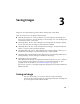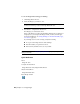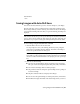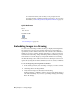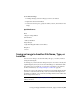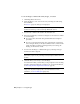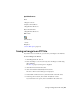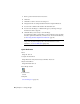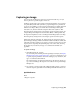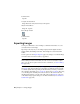User Guide
Command Line
icapture
Toolspace Shortcut Menu
Image Insertions view, Insertion object ➤ Capture
Object Shortcut Menu
Image ➤ Capture
Raster Design Toolbar
Command Line
icapture
Exporting Images
Use Export commands to save an image to a different file format or to save
correlation files for the image.
Exporting is the only way to save images displayed from digital elevation
models (DEM) and multispectral data. These images are saved in GeoTIFF
format.
Use the options in the Export Options (page 313) dialog box to handle image
correlation data and rotation values, if applicable.
NOTE If you want to save an image to another file format, name, or location,
without saving correlation information, then do not select a correlation output
type, or use the Save As option instead. For more information, see Save As Dialog
Box (page 366).
Correlation files store insertion point, scale (page 396), rotation angle (page 395),
and density (page 387) information for the image. GeoTIFF files can also include
coordinate system data. Depending on the file format you select, you can save
the correlation information to a resource file (page 395), a world file (page 400),
or to the image file. Normally, these files are saved to the same location as
the image file. However, you can control this path on the Paths tab (page 355)
of the Raster Design options dialog box. For more information, see Correlation
Search Paths (page 247).
48 | Chapter 3 Saving Images