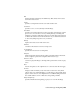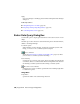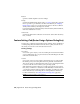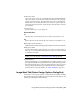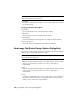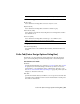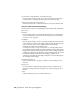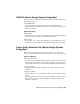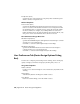User Guide
Apply
Saves your changes to the image palette without exiting the Palette Manager
dialog box.
Related procedures:
■ Manipulating the Color Table (page 118)
■ Importing and Exporting Image Palettes (page 125)
■ Controlling Palette Views (page 131)
Raster Data Query Dialog Box
Use this dialog box to display pixel data values at the cursor location over an
image.
This dialog box can be floated or docked in the left pane of the main window,
similar to the Image Manager.
Coordinate System
When running on AutoCAD Map, specifies the coordinate system of the
image, or “Not Set” if no coordinate system is assigned.
Choose Transform
Opens the Select Global Coordinate System Dialog Box (page 369) where
you can select a coordinate system for the image.
Cursor Tracking
Specifies the X, Y location of the cursor. These are usually AutoCAD World
coordinates, unless a coordinate transformation arrangement exists between
the drawing coordinate system and the working coordinate system.
Move Cursor to Coordinates
Sends the cursor to the coordinates specified in Cursor Tracking. Right-click
for additional options.
Image Data
Image Name
Specifies the name of the current image insertion.
350 | Appendix B Raster Design Dialog Boxes