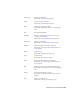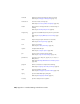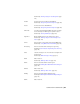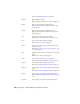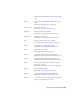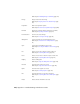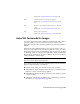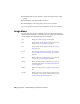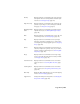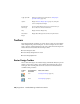User Guide
Displays a submenu of commands used to clean up images
and repair the effects of scanning mistakes and other imper-
fections. See Cleaning Up Images (page 82)
Cleanup
Displays a submenu of commands used to enhance the ap-
pearance of your image or convert an image to a different
image type. See Image Processing (page 91)
Image Processing
Displays a submenu of commands used to define and ma-
nipulate raster objects. See Defining REM Region Objects
(page 168)
Raster Entity Manip-
ulation
Displays a submenu of commands used to create, edit, and
convert image masks. See Masking Images (page 136)
Mask
Displays a submenu of commands used to crop images.
Options are provided for cropping a line, a circular region,
Crop
a rectangular region and a polygonal region. See Cropping
Images (page 144)
Displays a submenu of commands used to rub (remove) a
raster line, multiple line segments, circles, arcs, or within a
Remove
polygon, rectangle or diagonal region. See Removing (Rub-
bing) Images (page 149)
Displays a submenu of commands used to merge images,
merge vectors with raster data and select raster pen width.
See Merging Objects (page 160).
Merge
Displays a submenu of commands used to convert raster
entities to vector. See Vectorizing Raster Geometry (page
206).
Vectorization Tools
Displays a submenu of commands used to convert raster
text to vector text. See Recognizing and Converting Text
(page 232)
Text Recognition
Displays the Raster Snap tab where you can set the snapping
mode. See Raster Snapping (page 237)
Raster Snap
Changes the visibility of the image frame. See Changing the
Image Frame Visibility (page 242)
Toggle Frames
Image Menu | 287