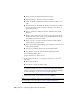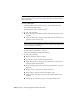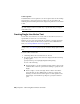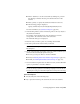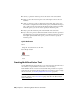User Guide
Text Recognition
ProdNameShort’s text recognition tools can recognize raster text in an image
and convert it to AutoCAD vector text. These tools can recognize both
machine-printed and hand-printed text displayed as plain text or text within
a table.
NOTE The Recognize Text tool is optimized for images with a resolution of 300
dpi. If the image resolution is less than 150, or greater than 400, you may get
undesirable results.
Creating Single-Line Vector Text
Use the Text vectorization tool to create a line of AutoCAD vector text as a
replacement for raster text or as a new entity.
Each line of vector text created with this procedure is a separate entity that
can be selected, edited, and moved. If you want to create a multiline text
block, see Creating Multiline Vector Text (page 228).
NOTE To make the most efficient use of the Text tool, you should first adjust the
settings on the VTools General (page 362) tab of the Raster Design Options dialog
box.
To create a line of vector text
1 Click Image menu ➤ Vectorization Tools ➤ Text.
2 The current style, height, and rotation are displayed and the following
prompt appears.
Specify insertion point or [Height/Angle/Baseline/Justify]:
Do one of the following:
■ Enter h (Height) to set the text height in pixels. Enter a value on the
command line or click two points in the drawing to specify the text
height.
■ Enter a (Angle) to set the text angle. Enter a value in the current
AutoCAD units on the command line or click two points in the
drawing to indicate the start and endpoint of a line segment at the
desired angle. You will then be prompted to specify the insertion
point.
226 | Chapter 8 Converting Raster Entities to Vector