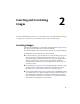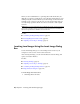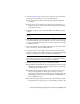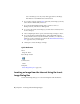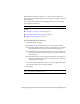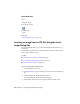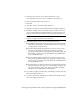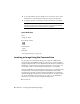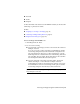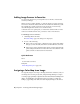User Guide
2 In the Insert Image (page 338) dialog box, navigate to the folder where
the image is located using one of the following methods:
■ Choose the drive and folder using standard Windows navigation
procedures.
■ Click an icon on the Places List on the left side of the dialog box to
navigate directly to a location such as My Documents, the Desktop,
or the Favorites folder.
3 In the Files of Type box, choose the file format of the images you want
to insert.
NOTE If you want to insert more than one image type at a time, select All
Images.
4 From the list of images, choose the image(s) you want to insert. You can
use standard Windows selection methods to select more than one image
at a time, or Click the Favorites button to choose a shortcut to an image
in a familiar location.
5 To view information about an image, such as file type and creation date,
before you insert it, click Views ➤ Information.
6 To display a preview of the image, click Views ➤ Preview. Click Open.
This preview setting is especially useful if you are inserting a multi-frame
image, as it enables you to preview each frame of the image set.
NOTE When you insert more than one image at a time, the default correlation
information is used for the images. The images are inserted automatically
into the drawing and the Correlation Wizard is not displayed.
7 In the Insert Options section, choose a correlation method:
■ Quick Insert automatically inserts the image using correlation values
embedded in the image file, correlation data stored in a separate file,
or using default correlation values.
■ Insertion Wizard divides the insertion process into a series of steps
that can vary depending on image type: assigning a color map,
specifying a correlation source, setting various positioning values, and
transforming coordinate systems. This method is recommended for
new or intermediate users.
■ Insertion Dialog provides the same functions as the Insertion Wizard,
but without the step-by-step process. You can change settings on the
Inserting Local Images Using the Insert Image Dialog Box | 11