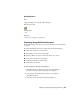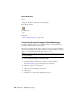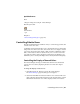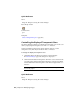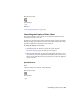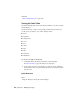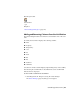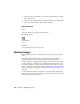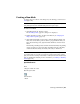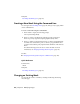User Guide
Dialog Box
New Image Mask Dialog Box (page 343)
Creating a New Mask Using the Command Line
You can bypass the New Image Mask (page 343) dialog box by typing -imask
on the command line.
To create a new mask using the command line
1 Enter -imask to display the following prompt:
New or [Select Image Mask]:
2 Enter n to create a new mask. The following prompt is displayed:
Enter an option [Polygon/Rectangular/prOperties/eXit]<eXit>:
3 Enter p to define a polygonal mask or enter r to define a rectangular mask.
You must select at least three points to define a polygonal mask. Once
you have selected all the points, right-click and click Enter on the shortcut
menu
The default mask properties are used to create the mask. For more
information, see Changing the Image Mask Properties (page 139).
See also:
■ Changing an Existing Mask Using the Command Line (page 140)
Quick Reference
Command Line
-imask
Dialog Box
New Image Mask Dialog Box (page 343)
Changing an Existing Mask
You can edit the vertices of a mask by selecting and moving them using
AutoCAD grips.
138 | Chapter 6 Modifying Images