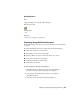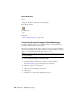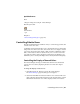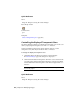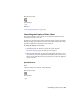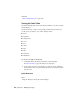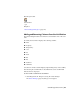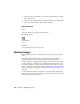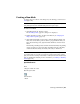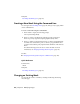User Guide
Quick Reference
Menu
Image ➤ Image Processing ➤ Palette Manager
Raster Design Toolbar
Command Line
ipal
Dialog Box
Palette Manager Dialog Box (page 348)
Converting Grayscale Images to Paletted Images
The Palette Manager can convert a grayscale image to a paletted image by
creating an indexed palette of gray values.
One reason for doing this would be to apply spot color to a grayscale image
that uses a small range of gray values. After you convert the image to a paletted
image, you can change a particular gray value to a color.
NOTE If you make no changes, the image is restored to grayscale when you exit
the Palette Manager.
To convert a grayscale image to a paletted image
1 Click Image menu ➤ Image Processing ➤ Palette Manager.
The Palette Manager (page 348) dialog box is displayed.
2 Click the Convert to Color button.
3 Make any desired changes to the palette.
4 Click Apply.
5 Click OK to close the Palette Manager dialog box.
130 | Chapter 6 Modifying Images