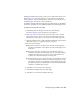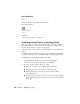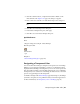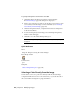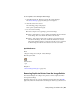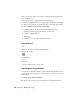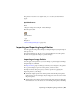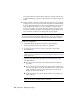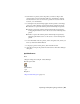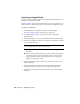User Guide
To specify a transparent color from the color table
1 Click Image menu ➤ Image Processing ➤ Palette Manager.
The Palette Manager (page 348) dialog box is displayed.
2 Select a color from the color table or use the Select Color button to pick
a color directly from the image. For more information, see Selecting a
Color Directly from the Image (page 122).
3 Click the Transparent button, or right-click and select Set Transparent
on the shortcut menu.
4 To turn on transparency in the image, select the Image Transparency
check box and click Apply.
5 Click OK to close the Palette Manager dialog box.
NOTE If the Image Transparency check box is cleared, the transparency will
not appear.
Quick Reference
Menu
Image ➤ Image Processing ➤ Palette Manager
Raster Design Toolbar
Command Line
ipal
Dialog Box
Palette Manager Dialog Box (page 348)
Selecting a Color Directly from the Image
Use the Select Color tool to pick colors directly from the selected image.
A single click will add one color to the selection set, or you can select all of
the colors within a rectangular or polygonal window.
122 | Chapter 6 Modifying Images