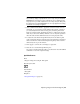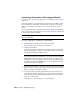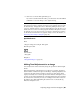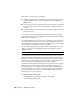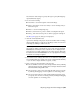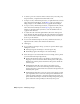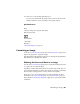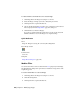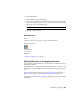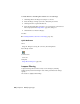User Guide
To reduce harshness and visual noise in a selected image
1 Click Image menu ➤ Image Processing ➤ Convolve.
2 Select the image or images you want to filter,then press Enter.
3 Click Expand All to expand the filter list.
4 Choose the smoothing filter you want to use. A description of the selected
filter is displayed in the Image Filters (page 324) dialog box.
5 Click Run Filter to filter the image(s)
If you are not satisfied with the results, then you can use the AutoCAD
UNDO command to restore the image to its original settings.
Quick Reference
Menu
Image ➤ Image Processing ➤ Convolve,Smoothing Filters
Raster Design Toolbar
Command Line
iconvolve
Dialog Box
Image Filters Dialog Box (page 324)
Median Filter
You can use this filter to remove random visual noise (page 393) in the image.
The median filter changes each pixel value to match the average value of the
neighboring pixels.
To use the median filter on a selected image
1 Click Image menu ➤ Image Processing ➤ Convolve.
2 Click Smoothing Filters.
3 Click Expand All to expand the filter list.
106 | Chapter 6 Modifying Images