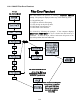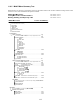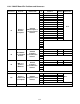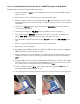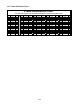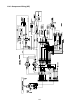Specifications
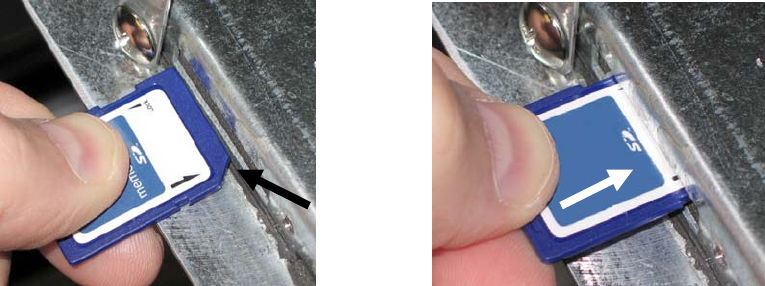
1-38
1.15.2 Loading Software from an SD card to an M2007 Computer or ATO Board
To update M2007 and ATO software, follow these steps:
1. Switch all computers to OFF. Press the TEMP button to check current M2007/MIB/AIF/ATO
software version.
2. Remove the two screws on the left side cover plate of the M2007 board.
3. With the computer folded down and the MIB displaying A, insert the SD card, with the contacts
facing down and the notch on the bottom right (see Figure 19 and 20), into the slot on the left side
of the M2007.
4. Once inserted, FWUPD appears on the left display and SCCRCOK on the right. Numbers
count up on the right display.
5. The display then changes to FWLOAD on the left; numbers count up on the right.
6. The computer displays OBFCRC. If updating ATO software at this time, the computer will
display FWU ATO on the left and will count down from 2500 on the right.
7. When the update is complete the M2007 displays DONE on the left and RM SDCRD on the
right.
8. Remove the SD card using the fingernail slot on the top of the SD card.
9. Repeat steps 1-8 for all computers.
10. If updating only the M2007 and/or ATO software continue to the next step. If updating
ALL the software on the fryer skip to item 12
11. Remove and restore power to the M2007’s by carefully removing the 20-pin J2 plug on the rear
of ALL the computers. There is short delay prior to the computer powering up and displaying
OFF.
12. If updating ALL the software update the MIB/AIF then the M2007/ATO, and then remove ALL
power from the fryer by removing and restoring ALL power cords on the rear of the unit. There
is short delay prior to the computer powering up and displaying OFF.
13. With the computer displaying OFF, verify software update by pressing the TEMP button to
check updated M2007/MIB/AIF/ATO version.
14. The software update may change passwords. Enter level two mode and verify correct passwords.
Figure 19 Figure 20