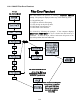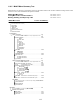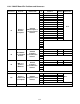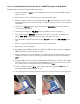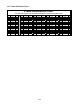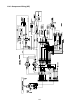Specifications

1-37
1.15 Loading and Updating Software Procedures
1.15.1 Loading Software from an SD card to MIB and AIF boards
The software can be updated on the AIF, MIB, M2007 and ATO. Follow the following
instructions to update. If updating ALL the software update the MIB/AIF and then the
M2007/ATO. and then remove ALL power from the fryer by removing and restoring ALL power
cords on the rear of the unit.
To update MIB or AIF software follow these steps:
1. Switch all computers to OFF. Press the TEMP button to check current
M2007/MIB/AIF/ATO software version.
2. Remove the two screws on the right side cover plate of the MIB board.
3. With the MIB displaying “A” insert the SD card. With the contacts facing out and the
notch on the bottom left, into the slot on the right side of the MIB board (see Figures 17
and 18).
4. A period will blink on the bottom right of the MIB display, indicating the software is being
downloaded. If a period does not appear, it will not update. If this happens, contact
Frymaster.
5. Leave the SD card in place for a minimum of two minutes and the blinking period stops.
6. Remove the SD card from the MIB.
7. If updating all software on the fryer, stop here and continue to the next page to load the
M2007 and ATO software. If updating only the MIB or AIF software continue to step 8.
8. Remove power from the MIB by carefully removing the 16-pin harness behind the MIB
board or the five-pin control power cord on the rear of the unit.
9. Restore power to the MIB to reboot the system.
10. A successful upgrade is confirmed by a “cLc” display on the MIB board upon restart
followed by “r, 1, r, 1, r, 2, r, etc ending with A”. If this does not happen, reload the
software.
11. Verify software upgrade by pressing the TEMP button with the computer OFF to check
the updated MIB/AIF version.
Figure 17 Figure 18