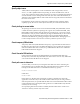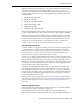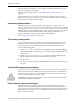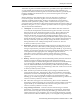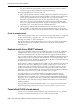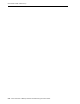Technical data
3
Troubleshooting Installation, Upgrades and Downgrades 3-1
3Troubleshooting Installation,
Upgrades and Downgrades
This chapter includes the following topics:
■ Installing 32-bit TimesTen on 64-bit Windows
■ Downgrading a data store with Oracle data types to TimesTen 6.0
Installing 32-bit TimesTen on 64-bit Windows
The default ODBC Data Source Administrator on 64-bit Windows does not show
TimesTen 32-bit drivers and DSNs. If Windows is installed in the default location
(C:\WINDOWS), use C:\WINDOWS\SysWOW64\odbcad32.exe for the ODBC Data
Source Administrator when you are installing 32-bit TimesTen on a 64-bit Windows
machine.
Downgrading a data store with Oracle data types to TimesTen 6.0
In rare situations, after upgrading a data store from TimesTen 6.0, you may find that
you need to downgrade a TimesTen 7.0 or later data store back to TimesTen 6.0 after
the data types are already converted to Oracle types. However, the ttMigrate utility
for TimesTen 6.0 does not understand Oracle data types, and this can lead to problems
when downgrading data stores from TimesTen 7.0 or later. To avoid any pitfalls in the
downgrade process, you should convert the Oracle data types back to TimesTen types
using TimesTen 7.0 or later first, and only then downgrade the data store to TimesTen
6.0, using the following steps:
1. Create a migration file using TimesTen 7.0 or later ttMigrate.
ttMigrate -c datastore datastore.migrate
2. Destroy the data store using TimesTen 7.0 or later ttDestroy.
ttDestroy datastore
3. Convert the data types to TimesTen types using TimesTen 7.0 or later ttMigrate.
ttMigrate -r -noRepUpgrade -convertTypesToTT datastore datastore.migrate
4. Create a new migration file using TimesTen 7.0 or later ttMigrate.
ttMigrate -c datastore datastore.migrate
5. Destroy the data store using TimesTen 7.0 or later ttDestroy.
ttDestroy datastore