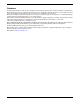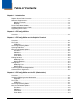User`s guide
1 - 1
1
Introduction
Dolphin Power Tools Overview
Note: Screen captures/icons in this user’s guide may differ from what appears on your device.
Power Tools are used to create custom launch menus and to control your application environment. Once you have created your
custom environment, your users are presented with a window with just the applications you wish them to see. Dolphin Power
Tools are installed in every Dolphin terminal. Different versions of Power Tools apply to different Dolphin terminals depending
on the model or operating system.
Software Requirements
Dolphin Terminals
This version of Dolphin Power Tools is designed to work with Windows
®
Mobile 6.
Desktop
The Power Tools installer and the workstation version of EZConfig Editor are designed to work with the following operating
systems:
•Microsoft
®
Windows
®
XP
•Microsoft
®
Windows
®
2000
•Microsoft
®
Windows
®
NT
•Microsoft
®
Windows
®
Vista
•Microsoft
®
.NET Framework 2.0
•Microsoft
®
ActiveSync
®
(version 4.5 or higher)
Power Tools Main Window
Tap > Power Tools and the Power Tools main window opens.
Description Page
EZConfig Utilities
Opens a window that displays the EZConfig Editor and a
series of exm files.
3-1
Network Utilities
Opens a window that displays the Network utilities. 7-1
RegEdit
Allows you to edit the registry and import and export
registry keys.
8-1
Suspend
Suspends the terminal until the power button is touched.
BTPrint
Allows you to print to a Bluetooth printer. 13-1
SysInfo
Displays system information including firmware versions,
DLL versions, system parameters, and network and
radio information.
11-1
Reboot
Performs a reboot. 10-1
Exit
Exits Power Tools.
ScanWedge or
ScanManWedge
Allows you to send bar code data to your application. 9-1