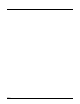User`s guide
12 - 1
12
EZMenu
Overview
EZMenu is an additional tool that is not located under Power Tools. EZMenu formats application windows to display and launch
software programs on the terminal. For example, the Power Tools Main Window (see page 1-1) is managed by EZMenu.
EZMenu consists of:
• Menu configuration files (i.e., EXM files that end in “*Menu.exm”). They contain the settings for application windows.
• The EZMenu.exe in the \Program Files\Power Tools folder. This applies the exm file settings in the terminal.
EZMenu.exe is launched during AutoInstall by default.
Running Easy Menu
EZMenu runs when you access an application window that has a menu configuration file. EZMenu.exe calls that menu configu-
ration file to format the window.
Menu Configuration Files
Sample Menu Configuration Files
Samples of these default menu configuration files are downloaded when EZConfig Editor is installed on your workstation.
These samples are located in: C:\Program Files\Honeywell\Power Tools and Demos for <product
name>\EZConfig EXM Files.
Modifying Menu Configuration Files
Menu configuration files can be modified in EZConfig Editor on the workstation or the terminal, If modified on the worksta-
tion, the *Menu.exm file must be deployed to the terminal.
For details about modifying EXM files in EZConfig Editor:
•See EZConfig Editor on the PC (Workstation) on page 4-1.
•See EZConfig Editor on the Dolphin Terminal on page 3-1.
Creating Menu Configuration Files
1. On the workstation, navigate to the following folder: C:\Program Files\Honeywell\Power Tools and Demos
for <product name>\EZConfig EXM Files.
2. Open a sample menu configuration file in EZConfig Editor.
3. Click on File > Save As and save the file with a new name ending in “Menu.exm.”
Menu.exm Files EZMenu.exe
EXM files have an icon.
Executables have an icon.