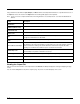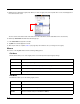User`s guide
7 - 4
Ping contains three tab windows: Input, Output, and About. Enter and send packet information to a specified remote host on
the Input tab, and see the result on the Output tab. The following fields appear on the Input tab:
Note: You do not need to complete all the fields on the Ping window to successfully execute. Just enter the Destination IP
address.
Reading the Output Tab
After you enter the IP information on the Input tab and click
Execute
, the Output tab appears and begins displaying the ping
results.
You can click the
Stop
button at any time to stop the ping. Any errors encountered display on the screen.
Field Description
Destination
Enter the IP address. This field is required.
Timeout (milliseconds)
Enter the timeout time in millisecond intervals; 1000 is the default.
Send buffer size
Indicate the buffer size for sending; 32 is the default.
Send count
Indicate the count for sending; 4 is the default. Check Infinite to make the send count infinite.
TTL
Short for Time To Live, this is the maximum amount of time a packet is allowed to travel
through the network before it is discarded.
TOS
Enter the Type of Service (TOS); it should be eight bits broken into five subfields.
Rec route for count hops
Enter the number of hops to record in the IP header; 1–9.
This field traces the route of the packets for each hop.The hop count is the number of network
devices between the starting node and the destination node that an IP packet hits while
traveling over a network. The number of hops is recorded in the IP header.
Timestamp route
Enter the number of timestamps to record for each hop; 1–4
The timestamp is the packet’s arrival time at each hop.
Don’t fragment
Check this box if you don’t want the packet to fragment during routing.
DNS address required
Check this if you want the domain name server to be part of the route path.
Execute
Click Execute to send the ping. The Output tab displays the response.