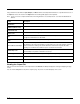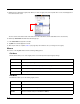User`s guide
7 - 2
On the Network Menu window, tap the Route icon
once
. The Route screen opens to the Input tab.
Print
This selection prints network routing tables to the Output tab.
On the Input tab, tap
PRINT
and tap
Execute
. The Output tab appears displaying the network routing table.
Add
This selection adds a route.
1. On the Input tab, tap
ADD
.
2. Specify the range of IP addresses to which this rule will apply using the Destination and Netmask fields. For example,
the settings below specify an address range from 300.300.0.1 to 300.300.255.254.
3. Enter the
Gateway
.
4. Enter the
Metric
(not required).
5. Enter the
Interface
(not required).
6. Tap
Execute
. The system verifies your results and the Output tab lets you know if your entry was added successfully.
Delete
You can delete active routes.
7. On the Input tab, tap
DELETE
.
8. Enter the IP address in the
Destination
field.
9. Tap
Execute
. The system processes the request and displays how many routes were deleted.