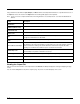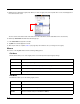User`s guide
6 - 5
GSM Section
If there is no GSM radio installed in the terminal, disable this section. Double tap or click on any Key to get full informa-
tion or to edit the settings.
System Section
The System section contains child sections that configure various system settings. Double tap or click on any Key to get full
information or to edit the settings.
About Section
The About section sets a unique device name and description for the terminal. By default, this section is enabled and
applied to the terminal after each reboot.
DeviceName Restrictions
• The DeviceName must begin with a letter.
• The DeviceName cannot exceed 15 characters in length.
• Any text outside brackets (“[xxxx]”) will appear as text in the Device name field.
The following appears in the Device name field:
[SERIALNUMBER] The terminal’s serial number pulled dynamically from the kernel.
This is the serial number that appears in SysInfo (see page 11-1).
[MODELNUMBER] The terminal’s model number pulled dynamically from the kernel.
This is the serial number that appears in SysInfo (see page 11-1).
Power Management Section
The Power Management section contains child sections that configure various backlight and battery settings. Double
tap or click on any Key to get full information or to edit the settings.
Applications Section
The Applications section configures specific software applications installed on the terminal. Double tap or click on any Key
to get full information or to edit the settings.
Internet Explorer Section
The Internet Explorer section defines the home page for Pocket
®
Internet Explorer.
MobiConrol Section
If the terminal includes the MobiControl Bootstrap Agent (MCBootstrapAgent.exe), then DeviceConfig can be used to
configure the terminal to connect to a MobiControl Server and download the appropriate agent to the device.
This section is disabled by default and should only be enabled when configuring the device to connect to the MobiCon-
trol Server for the first time.
The root level of the MobiControl section contains the main ConfigPath.
WEP Key1–Key4
In fields Key 1—Key 4, enter the specific key.
The format of each key must match the key
length type selected in the WEP Key Mode key.
To use dynamic keys in your configuration, leave
all the key fields blank.
User-defined
Active Key
Enter the number of the key that you want to be
active in this configuration.
1, 2, 3, or 4
Key Description Available Values