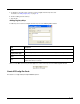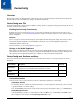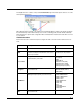User`s guide
6 - 2
Bluetooth Section
The keys in this section enable the Bluetooth radio and configure a Bluetooth printer as a Favorite. Double tap or
click on any Key to get full information or to edit the settings. If there is no Bluetooth radio installed in the terminal,
disable this section.
Bluetooth Default Printer Values
In general, to establish a printer as a Bluetooth Favorite Device, you must establish the printer as a Bluetooth
Favorite on the terminal. The Default Printer section stores these settings permanently in the DeviceConfig.exm
file so the printer remains a Favorite.
Furthermore, you can distribute a DeviceConfig.exm file with the printer settings to multiple terminals. After Devi-
ceConfig.exe applies the settings in the DeviceConfig.exm file (launched manually or after a reboot), the printer is
set up as a Favorite automatically, without any special configuration to each terminal.
After you have established a printer as a Bluetooth Favorite Device on an individual terminal, obtain the value for
the
Address
key from the registry in RegEdit.
Obtaining the MAC Address
After you have set up the Bluetooth printer on the terminal, use RegEdit to find the printer values.
1. Tap
Start
>
Power Tools
>
RegEdit
.
2. Navigate to
HKEY_LOCAL_MACHINE
>
Software
>
Microsoft
>
Bluetooth
>
Device > [MAC Address]
.
3. Copy the name of the subsection; this is the MAC address of the printer.
4. Enter this address in the
Address
key in the Bluetooth > DefaultPrinter section of the DeviceConfig.exm
file.
WiFi Section
The keys in the WiFi section control the settings of the WLAN radio. Double tap or click on any Key to get full infor-
mation or to edit the settings.
TCPIP Section
The keys in the TCPIP section determine how the radio handles IP addresses. Double tap or click on any Key to
get full information or to edit the settings.
Security Section
The Security section has no keys and one child section named “Supplicant,” which contains several profile sub-
sections.
Supplicant Section
The Supplicant section consists of a number of child sections. The default child section is named Profile1 and
contains all the keys necessary to create a configuration profile for the WLAN radio.
To create multiple radio configurations, copy the Profile1 section and paste it at the root level of the Suppli-
cant section. Then, rename that profile and configure the keys according the desired network configuration.
Each child section name is arbitrary, but each name must be different.