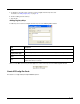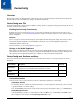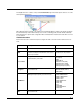User`s guide
6 - 1
6
DeviceConfig
Overview
DeviceConfig configures the Dolphin terminal. DeviceConfig consists of the DeviceConfig.exe and the DeviceConfig.exm file.
DeviceConfig.exe looks for and applies the settings in the DeviceConfig.exm file.
DeviceConfig.exm File
The DeviceConfig.exm file contains terminal configuration settings. This file’s configuration settings persist through reboots and
should be considered system defaults.
Enabling DeviceConfig Functionality
By default, all sections except the About Section (see page 6-5) are disabled, which means that the key values are not
applied to the terminal. To use the DeviceConfig.exm file to configure the terminal, enable the sections and keys required
by your configuration.
Autorun
Autorun (see page 5-1) launches DeviceConfig.exe, which applies the DeviceConfig.exm settings, then launches a reboot.
The DeviceConfig.exm file
must
be associated with DeviceConfig.exe. The associated application path must be
\Honeywell\deviceconfig.exe
For more information, see Associating Applications, page 4-12.
Settings in the WLAN Supplicant
Many settings in the DeviceConfig.exm file match the settings in the WLAN Supplicant on the terminal that allow the user to
enter and save the same values. If you change a setting in the WLAN Supplicant, that setting is applied. During the next
reboot, Autorun launches DeviceConfig, which then re-applies the settings in the DeviceConfig.exm file.
DeviceConfig.exm Sections and Keys
The sections and keys in the DeviceConfig.exm file are locked, which means that you can change values but not names or
descriptions.
Connections Section
The Connections section contains child sections that set communication parameters on the terminal.
ActiveSync Section
The ActiveSync Section configures the terminal’s ActiveSync connection parameters. Double tap or click on any Key
to get full information or to edit the settings.
Note: The Connection values must be typed exactly as they appear in the Description field, e.g., ‘115200@Desktop.
Radio Manager Section
In the Radio Manager, typically, you would enable the radio in the WiFi section, enable DHCP in the TCPIP section,
then configure the radio settings in the Security\Supplicant\Profile section.
Section Name Description See Page
Connections
Configures communication parameters. There are child sections that
configure the on-board radios and the ActiveSync connection.
6-1
System
Configures basic system settings. 6-5
Applications
Configures software applications. 6-5