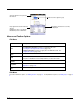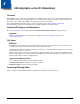User`s guide
4 - 4
View Menu
Tools Menu
Opening EXM Files
EZConfig Editor opens EXM files stored on the workstation or the Dolphin terminal (if an ActiveSync connection is established).
Opening EXM Files on the Workstation
Click File > Open or the Open toolbar button and select the EXM file.
Opening Remote EXM Files
EZConfig Editor can open EXM files located on the terminal so that you can make edits to the Dolphin terminal’s configura-
tion using your PC.
Menu Item Description
Show Locks
Shows or hides the icons indicating if a subsection or key is locked.
For additional information on locks on subsections and keys, see Status Bar on page 4-5.
Menu Item Description
Simplify Document
Note: You cannot
undo this
action!
Simplifies the EXM file, which makes it smaller. Simplifying permanently removes
• Disabled sections and keys
• Descriptions
Because the following menu items execute commands on the terminal, there must be an ActiveSync connection
between the workstation and the terminal.
Launch Associated
App
If the open EXM file is associated with an application on the terminal, this item is active and
launches the associated application on the terminal.
Note: You would use this option after saving the EXM file to the terminal; see Saving to the
Device on page 4-11.
*Cold Boot
Factory reset. Not supported.
*Warm Boot
Reboots the terminal.
* Some settings affect the boot process and these menu items can help you run a test without switching to the terminal.
The lock icon means the section’s
subsections are locked.
The key icon means that the
section’s keys are locked.