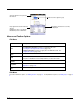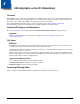User`s guide
3 - 5
While the EXM file is open, click
File
>
Properties
or the
Document Properties
toolbar button
.
Example: You’ve saved changes to an open DeviceConfig.exm file.
To apply those changes immediately, tap Tools > Launch Associated App. Because the DeviceConfig.exm file is associated
with DeviceConfig.exe by default, DeviceConfig launches and applies the settings in the DeviceConfig.exm file.
Example: You’ve saved changes to an open ScanWedge.exm file. The ScanWedge.exm file has the following parameters as
the associated application:
Path: \program files\power tools\scanwedge.exe
Args: /restart
Tapping Tools > Launch Associated App refreshes ScanWedge with the new settings.
Command Line Arguments
/%filename Executes the EXM file; this is the default entry.
/q Quiet mode
/s Full screen
Field Description
Path
Enter the location of the EXE on the terminal.
Arguments
Enter the command line argument you want applied when the application launches.
When an application is entered in the Path field, the following command line appears as the
argument: /exm %filename.
Enter additional command line arguments (see Command Line Arguments on page 3-5) next to /
exm %filename in this field.
Execute
Launches the application. Execute selects automatically when an application is entered in the Path
field.
You cannot de-select Execute for configuration documents.
You can de-select Execute for registry documents; however, EZConfig Client cannot update the
registry unless Execute is selected. For more information, see Launch Associated Application
(page 4-14).
Wait Until Finished
This indicates that the EXM should wait until the associated application has exited before
continuing.