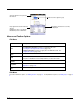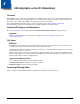User`s guide
3 - 4
Moving Sections
You cannot drag and drop to move sections in the tree. Use the
Cut
,
Copy
,
Paste
, and
Paste
as
Child
items on the Edit
menu to move sections.
Note: The Paste function pastes sections at the same level they were cut by default.
Editing Keys
Modifying Text
There are severl options to edit a key’s name, value, or description:
1. Select the key and tap
Edit
>
Modify,
Select the key and press the ENTER key, OR
Tap and hold on the key’s name, then select
Modify
on the Edit menu that pops up.
All three edit options open the Edit Key window.
2. Tap inside the
Name, Value
or
Description
fields and edit the text.
3. Tap
OK
to save changes. (You can also press the ENTER key.) Tap
Cancel
to close the window without changes.
Moving Keys
You cannot drag and drop to move keys. Use the
Cut
,
Copy
, and
Paste as Child
items on the Edit menu to move keys.
Launching Associated Applications
The Tools menu contains an item named
Launch Associated App
. Launch Associated App is enabled only when there is an
application associated with the EXM file. Selecting this item automatically saves the open EXM file and launches the associated
application while the EXM file remains open.
To see the associated application, tap
File
>
Properties
.
The
Path
field contains the launch location of the application.
The
Args
field contains any command line arguments to execute when the application launches.