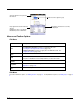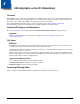User`s guide
3 - 3
View Menu
Tools Menu
Editing Sections
Modifying Text
There are several options to edit a section name or description:
1. Select the section and tap
Edit
>
Modify
.
Or:
Select an item and press the ENTER key.
Or:
Tap and hold on the section name, then select
Modify
on the Edit menu that pops up.
2. All three options open the Edit Section window.
3. Tap inside the
Name
or description fields and edit the text.
4. Tap
OK
to save changes. (You can also press the ENTER key.) Tap
Cancel
to close the window without changes.
Menu Item Description
Show Locks
Shows or hides the icons indicating if a subsection or key is locked.
For additional information on locks on subsections and keys, see Status Bar on page 4-5.
Menu Item Description
Launch Associated
App
If the open EXM file is associated with an application on the terminal, this item is active and
launches the associated application.
Simplify Document
Note: You cannot
undo this
action!
Simplifies the EXM file, which makes it smaller. Simplifying permanently removes
• Disabled sections and keys
• Descriptions
Warm Boot
Reboots the terminal.
The lock icon means the section’s
subsections are locked.
The key icon means that the
section’s keys are locked.