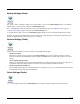User`s guide
8 - 6
WiFi Status
The WiFi Status Power Tool displays information from the 802.11 adapter installed in the terminal and enables you to configure
certain operating parameters. On the Network Menu window, tap the WiFiStatus icon. WiFi Status contains four tab windows:
Status, Setup, BSSID, and About.
Status Tab
The Status tab displays statistics for the 802.11 radio.
Tap the Menu button to:
• Reset stats - refresh the status list
• Enable adapter or Disable the adapter - turn the 802.11 radio on or off
• Release IP release the terminal’s IP address
• Renew IP - renew the terminal’s IP address
Setup Tab
The Setup tab enables you to change specific parameters of the 802.11 radio.
• Ping - Check the box to Enable ping and configure the Destination, Interval (ms), Timeout (ms), and Buffer size
(bytes).
• Alarming - Check the box to Enable alarming and set the Min RSSI (dBm) and Max noise (dBm) levels.
• Logging - Check the box to Enable logging and set the Interval (sec) and the location to save the log file.
BSSID Tab
When accessed, the BSSID tab causes the radio to scan for all APs in range and displays the results.
Signal Strength Percentage
AP SSID
BSSID
(same as the AP MAC address)