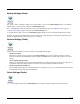User`s guide
8 - 5
Backup Settings (Radio)
The registry contains configuration settings for the terminal radios. You can use the Backup Settings option on the Network
Utilities window, to export the radio settings into a RadioSettings.reg file.
Note: The RegBackup.exm file determines the content of the RadioSettings.reg file; see RegBackup.exm on page 9-4.
1. On the Network Utilities (page 8-1) window, tap the Backup Settings icon.
2. A pop-up window notifies you where the RadioSettings.reg file will be saved on the terminal. Tap Yes verify the export.
By default, the settings in the RadioSettings.reg file are added to the registry during the next Hard Reset (Cold Reboot) auto-
matically configuring the radios when the boot process is complete.
Restore Settings (Radio)
Several methods are available to restore the registry using the RadioSettings.reg file.
Tap Restore Settings
On the Network Utilities (page 8-1) window, tap the Restore Settings icon. A message appears asking if you want to
import the information in the RadioSettings.reg file. Tap Yes and RegEdit imports the radio registry entries to the current
registry.
Tap on the RadioSettings.reg file.
Tapping on the RadioSettings.reg file in any folder immediately tries to add the information in that file to the registry. A mes-
sage appears asking if you want to import the information to the registry. Tap Yes to add the information.
Perform a Hard Reset (Cold Reboot).
Since the RadioSettings.reg file is stored in the permanent storage folder (see page 1-3), AutoInstall will launch and install
this RadioSettings.reg file during the next Hard Reset.
Delete Settings (Radio)
On the Network Utilities window, tap the Delete Settings icon to delete stored radio settings from a previous backup.