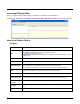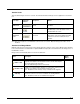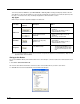User`s guide
4 - 5
Selected Section
See Section Locks on page 4-7.
Selected Key
See Key Types on page 4-10.
Working with Sections
The EXM file format supports a multi-level tree structure. The section tree appears in the top left quadrant of the window.
The root node identifies the EXM file and “Root” appears in the description.
Sections have a Name and Description and contain keys that appear in the upper right quadrant when you select the sec-
tion name. Select a section by clicking on it. You can select only one section at a time.
Edit Menu Options
Select a section and click Edit to see the available options.
Menu Item Description
Rename
Allows you to rename the section name. You can also double click on the description to bring
up the Modify screen.
Note: You cannot modify the name if the section is locked or disabled; see Section Locks
(page 4-7).
Cut
Cuts a selected section.
Copy
Copies a selected section.
Paste
Pastes the section that was just cut or copied at the same level as the selected section.
Paste as Child
Pastes the section that was just cut or copied as a child of the selected section.
Note: You can cut, copy and paste sections within an EXM file or across EXM files.
Delete
Deletes a selected section.
Note: Because you cannot undo a delete, consider disabling rather than deleting.
Enable
Sections are enabled by default. This menu item enables sections that were previously
disabled. You can enable a section only if its parent section is enabled.
To enable all the keys inside a section you are enabling, SHIFT + right-click and select
Enable All.
Section
Name
Merge
Mode
Locks on subsections and keys
Key Name
Enabled or
Disabled
Read Only Encrypted Key locked by section