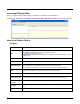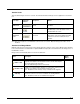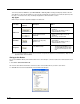User`s guide
4 - 2
Accessing EZConfig Editor
After you complete installation, EZConfig Editor is available on the workstation from the Start menu.
Click Start > All Programs > Honeywell > EZConfig for Mobility > EZConfig for Mobility to open the EZConfig Editor.
Menus and Toolbar Options
File Menu
Menu Item Description
New
Creates a new document. There are two options:
• Configuration Document - Creates a configuration file. See
Configuration Documents (page 4-11).
• Registry Document - Creates a registry file in the EXM file format. See Registry Documents
(page 4-12).
Open
Opens an EXM file located on the workstation.
Open Recent
Opens an EXM file selected from a list of recent files opened.
Open from Device
Opens an EXM file located on the terminal. The location of the file appears in the title bar with
the word “[Remote]” to identify that the open file is located on the terminal.
Note: Requires an ActiveSync connection between the workstation and the terminal.
Save
Saves the open file to the location you select on the workstation.
This option is disabled for new and imported files; use Save As instead.
Save As
Saves the open file with a new name to the location you select on the workstation.
Save to Device As
Saves an open file to the Dolphin terminal.
Note: Requires an ActiveSync connection between the workstation and the terminal.
Create EZConfig
Bar Code
Embeds the open EXM file in an Aztec bar code.
Properties
Associates the EXM file with an application on the terminal. See Registry Documents on page
4-12.
Exit
Closes EZConfig Editor.