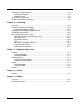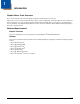User`s guide
1 - 2
Power Tools Main Window
Tap > Power Tools to access the Power Tools main window.
Note: The content of the Power Tools screen varies by Dolphin model.
Note: Select Menu > View to modify how the Power Tools window appears (e.g., Small Icon, Large Icon, List and Detail).
Additional Dolphin Power Tools
EZMenu is an additional Power Tool that does not appear in the main window. EZMenu formats application windows to display
and launch software programs on the terminal. For further information, see EZMenu beginning on page 13-1.
Description Page
SysInfo
Displays system information including firmware versions,
DLL versions, system parameters, and network and
radio information.
11-3
BattMon
Programs the LEDs on the top panel to monitor battery
power.
Note: BattMon is model dependent and may not be
present in the Power Tools main window of your
device. Refer to the terminal User’s Guide for
battery status indicators specific to your Dolphin
model.
11-1
EZConfig Utilities
Opens a window that displays the EZConfig Editor and a
series of exm files.
3-1
Keyboard Status
Puts an icon on the title bar at the top of the screen that
indicates the alpha-numeric status of the keyboard.
Note: Keyboard Status is model dependent and may not
be present in the Power Tools main window of
your device. Refer to the terminal User’s Guide for
keyboard information specific to your Dolphin
model.
11-1
Network Utilities
Opens a window that displays the Network utilities. 8-1
NoSIP
Turns off the Soft Input Panel (SIP) in every application
window.
11-2
Reboot
Performs a reboot. 11-2
RegBackup
Backs up the registry. 9-3
RegRestore
Loads the RegBackup file. 9-4
RegEdit
Allows you to edit the registry and import and export
registry keys.
9-1
ScanWedge
Allows you to send bar code data to your application. 10-1
Suspend
Places the terminal in Suspend mode until the Power
button is pressed.
11-3
Exit
Exits Power Tools.