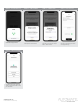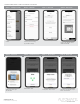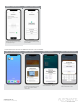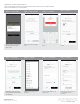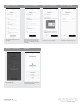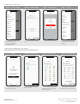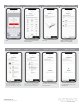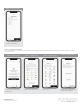Daim Ntawv Qhia Tus Neeg Siv
rolleaseacmeda.com
© 2022 Rollease Acmeda Group
HOW TO CREATE A ROOM:
STEP 4 – Create a Room
Select ‘ROOM IMAGE’ to select an
icon to represent the room.
STEP 3 – Create a Room
Select the room name from the list or
create a custom name. Press next.
STEP 2 – Create a Room
Select the hub that will be associated
to the room. If not known select any
hub.
STEP 1 – Create a Room
Once the Shade is paired to the
App. Click ‘ROOMS’ tab. Select the
“Plus” icon to add a new room.
STEP 12 – Shade Ready
Additional shade settings.
STEP 10 – Check
Tap the tile to test the shade long
press the tile to proceed to the
next screen.
STEP 11 – Check Details
Check icons are present, check the
signal strength and battery. Press the
settings icon to check shade details.