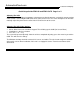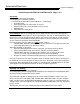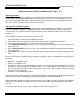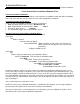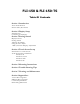Setup guide
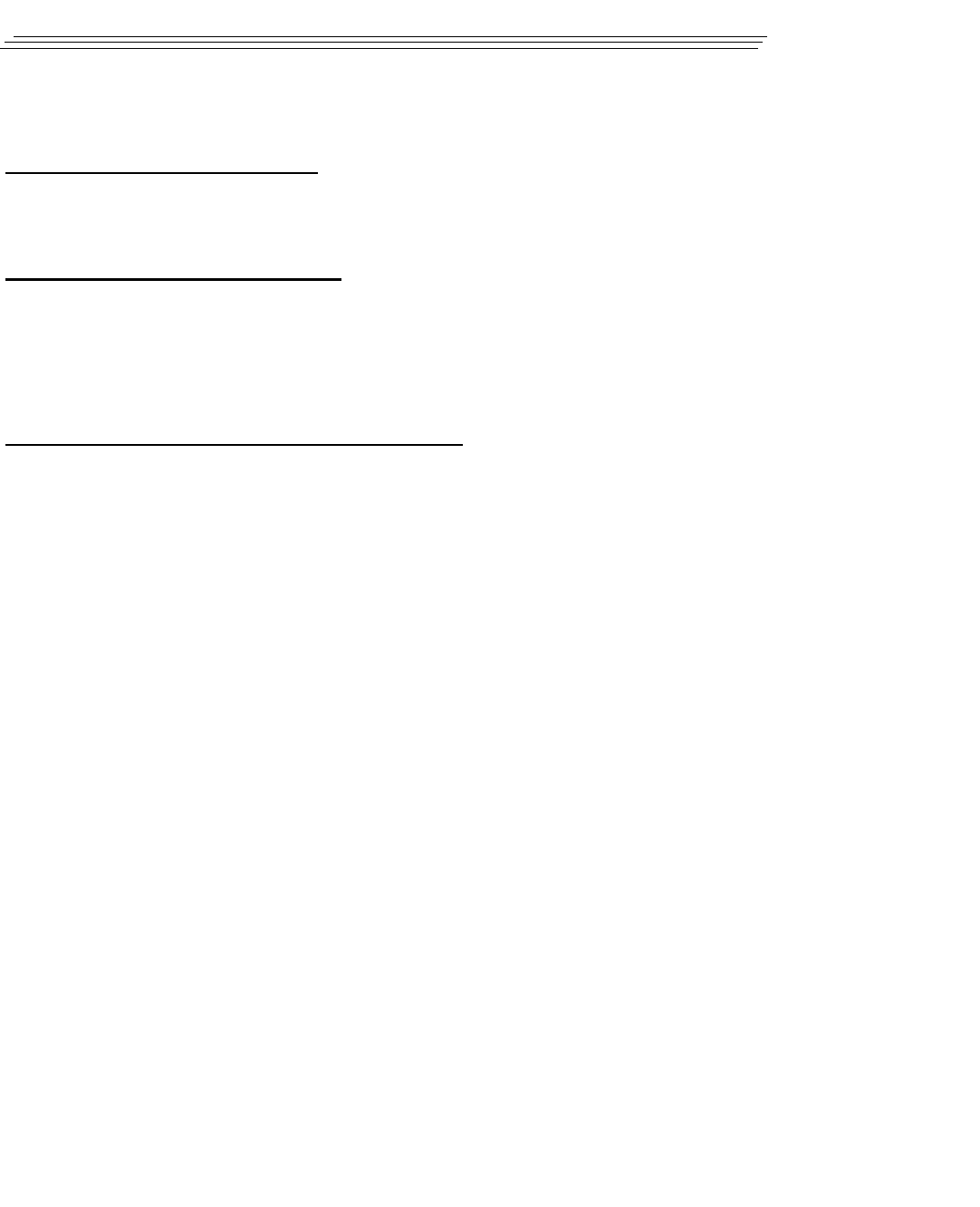
Touch Screen Driver Installation Windows 98
AutomationDirect.com
Industrial LCD Display
To Install The Touch Screen Driver:
Things you will need to know or have to install the Touch Driver.
• What Operating System you are using. Windows 98
• What Serial Port you are connected to. Com 1 Com 2
• The type of touch screen. Smartset
• The CD ROM or Floppy disk included with the system.
Installing The Touch Screen Driver: Windows 98
Insert the 3 1/2” Floppy Marked Windows 98 / 2000 Touch Driver
Click “Start”
Run
Browse (A Drive)
Select the folder for Win98
Select the XXXXX.EXE [Where XXXXX is the File Name. This will create
a folder and expand and copy the necessary files
into that folder.]
UnZip the XXXXX.exe file
Touch Screen Driver Installation:
If your display is fitted with the optional touch screen interface, the following section will outline installation
and set up. If the unit does not have a touch screen, your configuration is complete.
Click “Start”
Run
Browse (Open the folder where you installed the drivers)
Select The Setup.exe - Then Run the the installation utility.
Select SmartSet Controller Com1 or
Select SmartSet Controller Com2
Restart the computer - When the system restarts you will will be prompted to calibrate the touch screen.
Touch each of the 3 targets as directed. If the unit does not does not respond to your calibration touches,
then you have probably selected the wrong Com port. If so, reinstall the driver and select the correct Com
port.
You are now ready to use your touch screen.
NOTE: The touch screen calibration information is maintained in the computer. If you change computers,
you will need to reinstall the touch screen driver software and recalibrate.
If for any reason the touch screen performance is unsatisfactory, you can recalibrate at any time. This is
done from the ELO icon under the Windows control panel