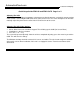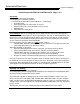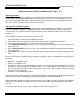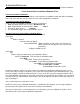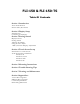Setup guide
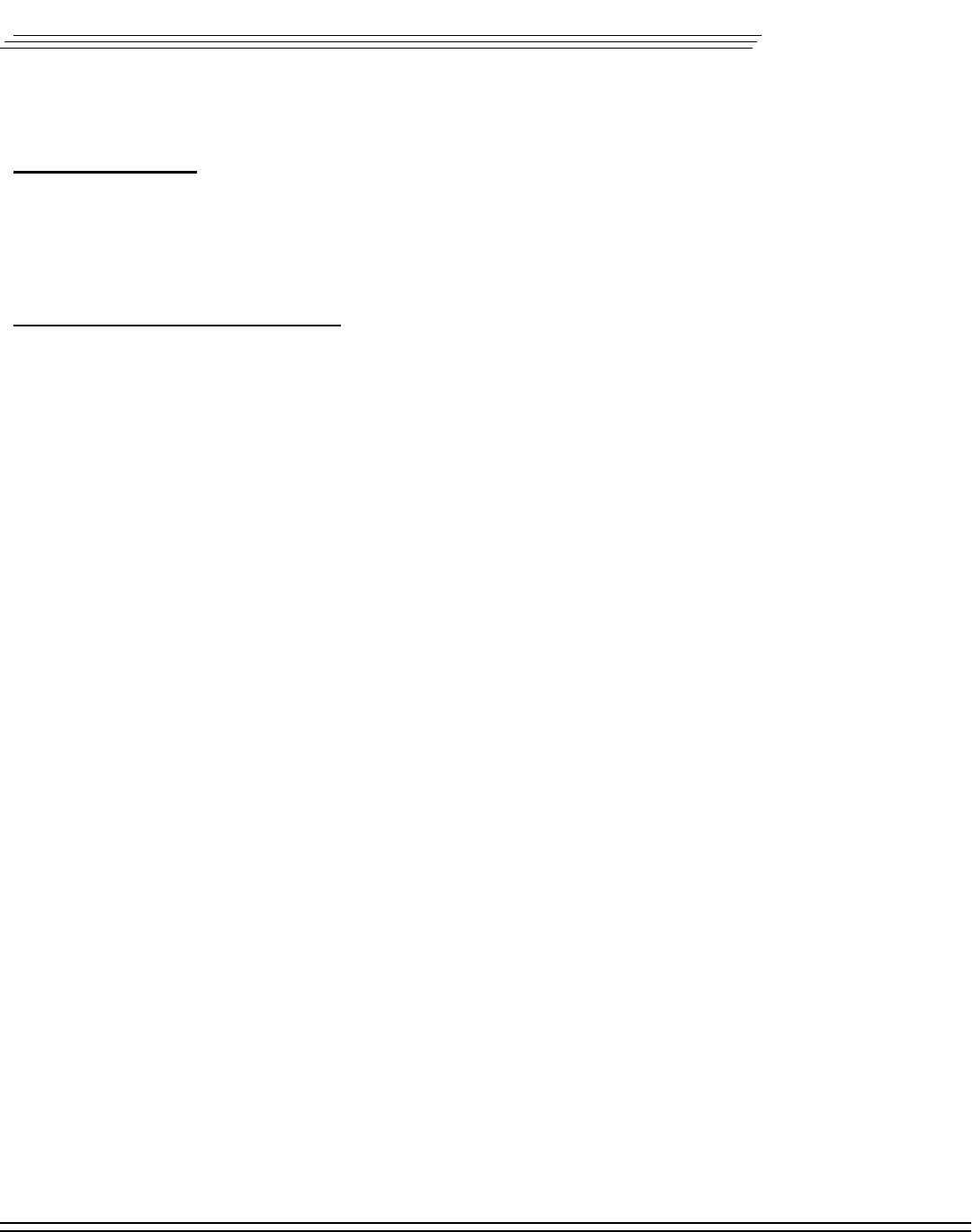
Quick Setup Guide FPM-120 and FPM-120-TS Page 1 of 2
AutomationDirect.com
Industrial LCD Display
Adjusting The LCD Video Settings:
The FPM-120 series displays are factory adjusted with an Automationdirect.com computer and should be
very close to optimal settings. The following procedure explains how to achieve a stable, centered full
screen display. This adjustment may be required to correct minor deviations between the LCD and your
video card.
Please follow these steps in sequence for the best results:
1 Close All Programs, leaving only the Windows Desktop.
2 Select “Menu” from rear membrane keypad. This will bring up the OSM (On Screen Menu)
3 Use the Up and Dn (Down) keys to select the function you wish to adjust.
4 Select Horizontal Position and use the + and - keys to position the left side of the picture with the left
edge of the LCD
5 Select Vertical Position and use the + and - keys to position the bottom of the picture with the bottom
edge of the LCD
6 Select Clock and use the + and - keys to position the right edge of the picture with the right edge of the
LCD.
There are several other selections that are available on the Menu, but these probably do not require further
adjustment.
• Brightness - LCD White Levels
• Contrast - LCD Black Levels
• Clock Phase - Adjusts the analog sampling rate and is used for adjusting any minor banding. This would
be noticed if some vertical lines of text (Like a lower case L “l”) may look like 1 pixel wide in one area of
the screen and 2 pixels wide in a different area of the screen. This is adjusted at the factory and should
not require further adjustment.
• Language - For international customers
After you have adjusted the unit to your satisfaction, allow the unit to display the OSM for approximately 15
seconds and the unit will automatically save all updated settings, and the OSM will go off.
Now the Windows desktop should be centered, full screen, and stable. The unit is now ready for installation
of the touch screen driver, if so equipped. See the Touch Screen Driver Quick Start Guide included with
your unit.
If you do not have a touch screen, setup is complete and the unit is ready for use.
Adjusting The LCD:
The FPM-120 series displays incorporate a microprocessor-based converter card, which converts analog
video to what is termed digital RGB (Red, Green, Blue) for the LCD. This same microprocessor may re-
quire some minor adjustment to get a stable centered full screen display. If you are satisfied with the pic-
ture, you are done If not, please proceed to the next section.