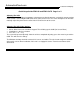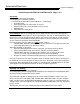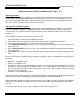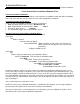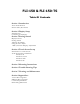Setup guide
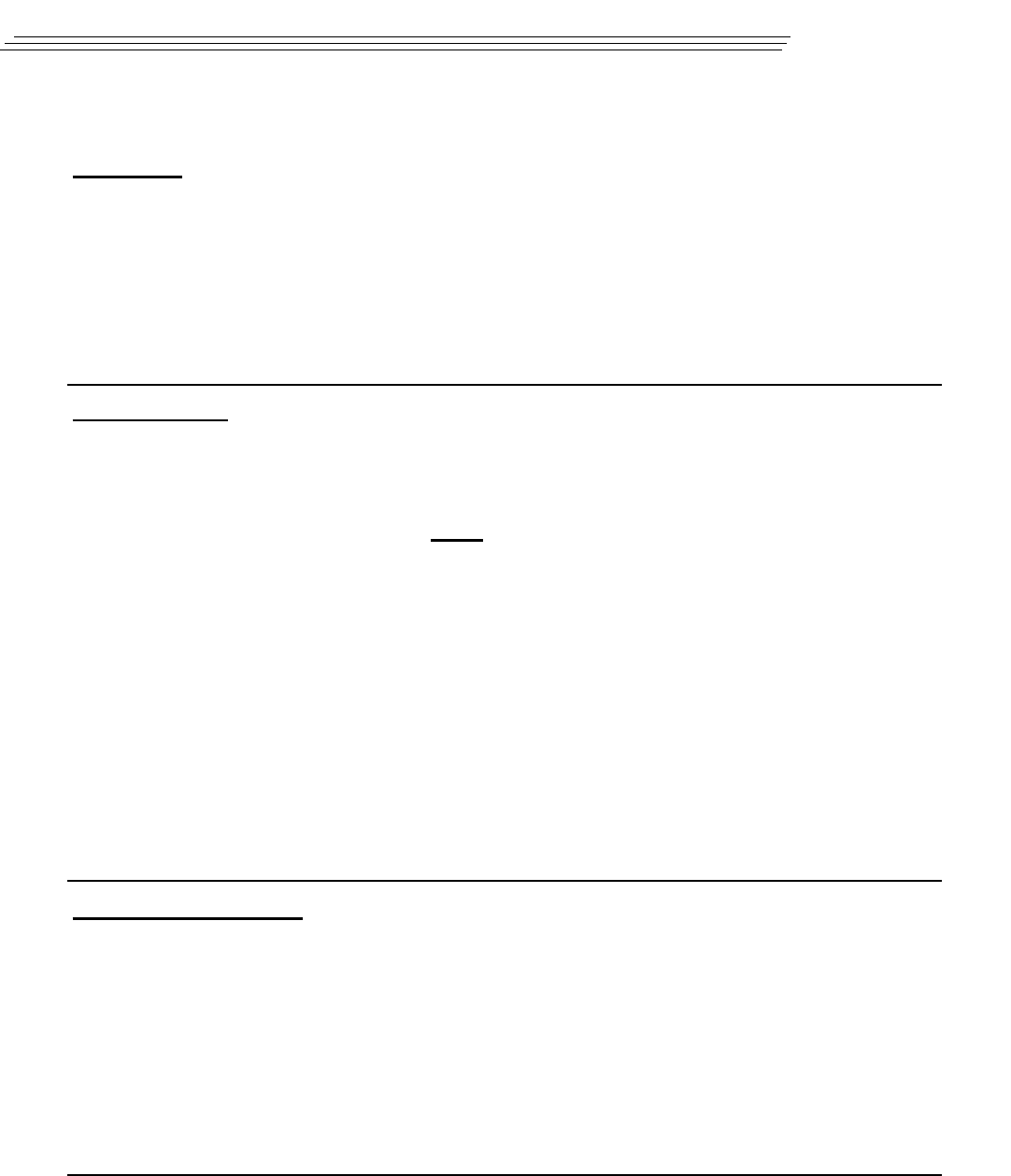
Quick Setup Guide FPM-120 and FPM-120-TS Page 1 of 2
AutomationDirect.com
Industrial LCD Display
Unit Setup:
1. Remove the unit from its packaging.
The following parts should be included:
The FPM-120 or FPM-120-TS Panel Mount 12.1" LCD Display
• AC Power Cord
• Video [VGA] Cable For Connection To You PC
• RS-232 Cable [If the unit is fitted with a touch screen]
• Mounting Nuts
• CD ROM & 3.5” Floppy Disks
Pre Installation: We are assuming that you are going to try the unit out on a bench before
you install it in your control panel. If you are operating this unit from an AutomationDirect. com
computer, it has been preadjusted at the factory and should require little or no further adjust-
ment. If you are satisfied with the display leave it alone. If you are installing the touch driver
see the Touch Screen Driver Quick Start Guide.
Place the unit face (screen) down on a clean smooth surface.
IMPORTANT: Attach the following cables to your PC FIRST. This will prevent the unit
from being tipped over if you pull on the cables.
Attach the following as described;
• Video: the High Density D15 Female Connector. (the heavier of the 2 cables).
• Touch: RS-232-D9 Female end to the PC, D9 Male end to the Monitor.
IMPORTANT: Note the Com port on the computer you are using for the touch
screen. This will be required during touch screen driver configuration.
• Plug the AC Power Cord into the display then into a standard power receptacle.
If the unit is not on turn it on now. The power switch is located at the AC power connection on
the FPM-120. The fan should come on and you will see a “No Video” screen if the computer is
not running. After approximately 10 seconds the unit will go into shutdown if there is no video
signal applied. The unit will turn itself back on once you power up your PC.
Running The Display:
At this time you can turn on your computer.
Your initial picture [from the computer] will normally be the computer POST information [looks
like DOS] and the computer will check its RAM.
The FPM-120 is capable of displaying any of several standard graphics modes. These are
what is referred to as VGA (640 x 480) & SVGA (800 x 600) video modes. As your computer
boots, you will see the standard Microsoft Windows “Splash” screens as you boot into the op-
erating system. Once the computer has completely booted into Windows, you may want to ad-
just the screen.
Adjusting the screen is a very simple procedure and is outlined in the next section.