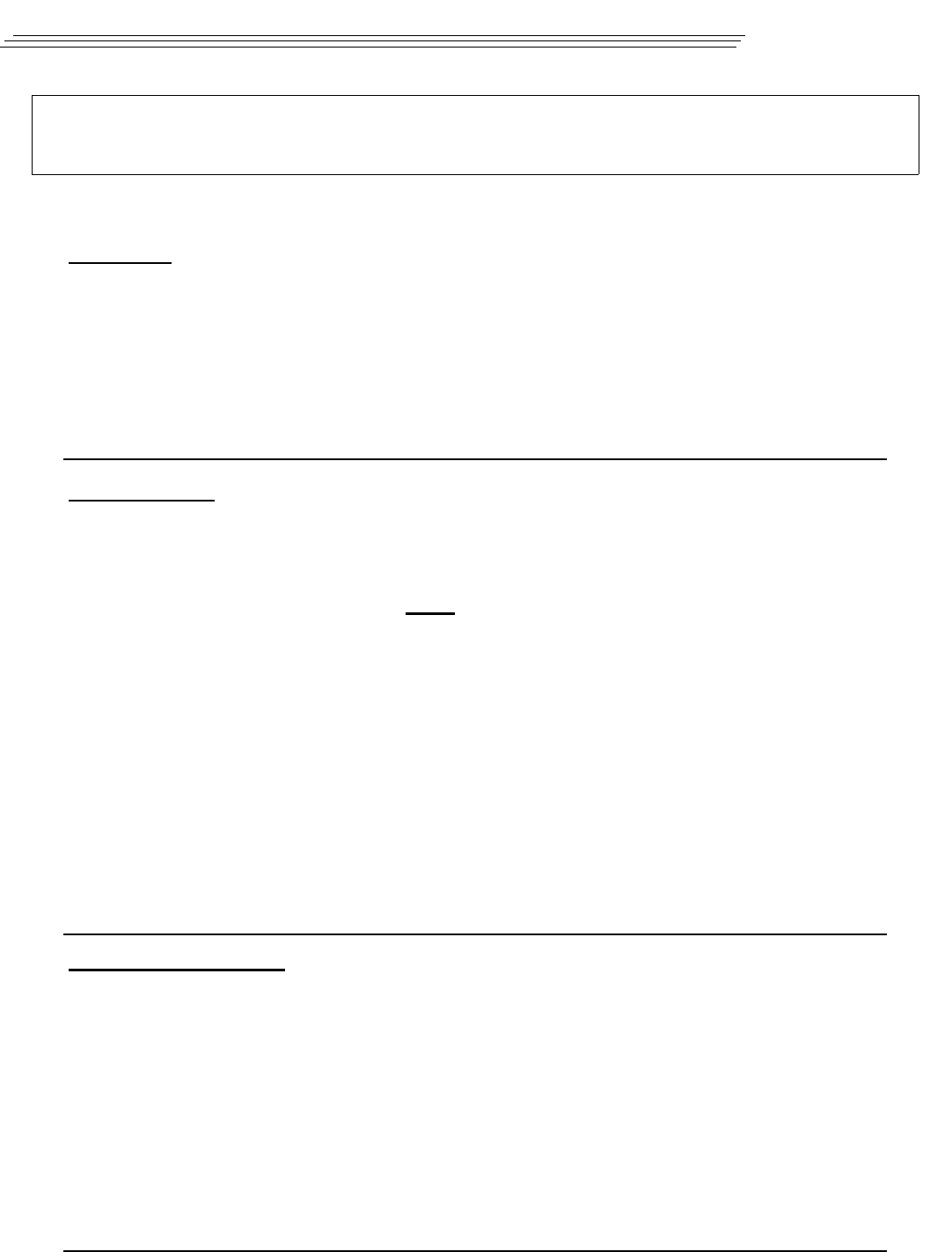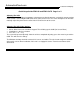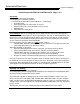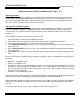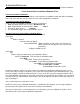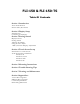AutomationDirect.com Industrial LCD Display LCD Quick Setup Guide 15” and 12” LCD Monitors Quick Setup Guide FPM-150 and FPM-150-TS Page 1 of 2 Unit Setup: 1. Remove the unit from its packaging. The following parts should be included: The FPM-150 or FPM-150T Panel Mount 15" LCD Display • AC Power Cord • Video [VGA] Cable For Connection To You PC • RS-232 Cable [If the unit is fitted with a touch screen] • Mounting Nuts • CD ROM & 3.
AutomationDirect.com Industrial LCD Display Quick Setup Guide FPM-150 and FPM-150-TS Page 2 of 2 Adjusting The LCD: The FPM-150 series displays incorporate a microprocessor-based converter card, which converts analog video to what is termed digital RGB (Red, Green, Blue) for the LCD. This same microprocessor will automatically adjust the picture to the center of the LCD and resize to full screen. Adjusting The LCD Video Settings: • • • Select “Menu” from rear membrane keypad.
AutomationDirect.com Industrial LCD Display Quick Setup Guide FPM-120 and FPM-120-TS Page 1 of 2 Unit Setup: 1. Remove the unit from its packaging. The following parts should be included: The FPM-120 or FPM-120-TS Panel Mount 12.1" LCD Display • AC Power Cord • Video [VGA] Cable For Connection To You PC • RS-232 Cable [If the unit is fitted with a touch screen] • Mounting Nuts • CD ROM & 3.
AutomationDirect.com Industrial LCD Display Quick Setup Guide FPM-120 and FPM-120-TS Page 1 of 2 Adjusting The LCD: The FPM-120 series displays incorporate a microprocessor-based converter card, which converts analog video to what is termed digital RGB (Red, Green, Blue) for the LCD. This same microprocessor may require some minor adjustment to get a stable centered full screen display. If you are satisfied with the picture, you are done If not, please proceed to the next section.
Touch Screen Driver Quick Start Guide Windows 98 AutomationDirect.com 3505 Hutchinson Rd Cumming, GA 30040 Windows NT Windows 2000 Telephone 800.633.0405 Fax 770.889.7876 info@AutomationDirect.com www.AutomationDirect.
AutomationDirect.com Industrial LCD Display Touch Screen Driver Installation Windows 98 Touch Screen Driver Installation: If your display is fitted with the optional touch screen interface, the following section will outline installation and set up. If the unit does not have a touch screen, your configuration is complete. To Install The Touch Screen Driver: Things you will need to know or have to install the Touch Driver. • What Operating System you are using.
AutomationDirect.com Industrial LCD Display Touch Screen Driver Installation Windows NT 4.0 Touch Screen Driver Installation: If your display is fitted with the optional touch screen interface, the following section will outline installation and set up. If the unit does not have a touch screen, your configuration is complete. To Install The Touch Screen Driver: Things you will need to know or have to install the Touch Driver. • What Operating System you are using. Windows NT 4.
AutomationDirect.com Industrial LCD Display Touch Screen Driver Installation Windows 2000 Touch Screen Driver Installation: If your displays is fitted with the optional touch screen interface, the following section will outline the installation and set up. If the unit does not have a touch screen your configuration is complete. To Install The Touch Screen Driver: Things you will need to know or have to install the Touch Driver. • What Operating System you are using.
FLI-150 FLI-150-TS LCD Monitor User Guide Revised 12/02
FLI-150 & FLI-150-TS Table Of Contents Section 1 Introduction About LCD Monitors Product Safety Precautions Section 2 Display Setup Included Parts Connecting Your Display Section 3 Getting Started Display Features Getting Started Adjusting the Display Using the Auto-Adjust OSD (On Screen Display) Adjustments Section 4 Touch Screen Set up Introduction to Touch Screens Touch Screen Driver Installation Windows 98 Windows NT 4.
1 Section LCD Introduction About LCD Monitors What you gain by using an LCD monitor for your industrial display is the future of display technology. CRTs although they have dropped in cost significantly, do not offer the performance, reliability, and mounting options available with LCDs. LCD monitors consist primarily of an LCD, video board and a backlight. The LCD determines to a large extent the viewing angle, brightness and contrast.
Safety Precautions CAUTION: SHUT OFF YOUR TOUCH SCREEN BEFORE CLEANING!! IF YOUR DISPLAY IS A –TS MODEL, THAT IS A TOUCH SCREEN DISPLAY, THE SCREEN WILL BE ACTUATED BY CLEANING. PRESSING ON THE SCREEN WHILE CLEANING WILL BE SEEN AS A TOUCH TO THE SYSTEM WHICH COULD CREATE A POTENTIALLY DANGEROUS CONDITION!! Do not attempt to service this display yourself. The rear chassis has a seal so that non qualified personal will not expose themselves to dangerous voltages or other risks.
2 Section Display Setup Included Parts Your LCD monitor package will consist of the primary components listed below. Open shipping container and lay all components on a flat clean surface. FLI-150(-TS) LCD Monitor 6 ft Video Cable 6 Ft DC Power Cable 6 ft RS232 Touch Interface Cable ( touch screen units only) 10-32 Mounting Hardware. (For use with Panel Mount) Documentation and Driver CD ROM Connecting Your Display 1. Connect all cables to the computer first.
3 Section Getting Started Display Features The FLI-150(-TS) is capable of displaying 16M (24 Bit) colors in a continuous spectrum. The high contrast LCD enhances the image with no geometric distortion. FLI-150(-TS) Series directly accepts an analog 3,4, or 5 wire RGB with separate H/V, composit, or sync on green. This is the standard PC video signal.
Using the Auto-Adjust The FLI-150(-TS) will attempt to adjust itself to your computers current video mode. If the picture is stable, and centered vertically and horizontally the auto-adjustment is complete. If however the picture is not stable, and centered vertically and horizontally you can re-initate the auto adjustment. Once you have the unit displaying the resolution you desire for your application do the following: Press and release the “Select” button on the membrane.
PICTURE Press MENU key to bring up the OSD. Press UP/DOWN key, to move between the 5 primary screen functions. Press the Select button at Picture, to select it. Press the UP/DOWN key, you can now move between functions and press Select to adjust the value of each item with the UP/DOWN key. Press MENU key to return previous state and press MENU key twice to exit OSD. BRIGHTNESS Function of adjusting main screen brightness. CONTRAST Function of adjusting main screen contrast.
4 Touch Screen Setup Section Introduction to Touch Screens Touch screen interfaces have become the standard interface in the past 5 years. They are, rugged, reliable, extremely flexible and easier than ever to implement! The universal acceptance of the Windows GUI [Graphical User Interface] along with the extensive use of a mouse interface has significantly accelerated the use of a touch interface. Basically think of your touch screen as if it were a mouse. AutomationDirect.
Touch Screen Driver Installation for Windows 98 Required items to know or have to install the Touch Driver. What Operating System you are using. Windows 98 What Serial Port you are connected to. Usually COM 1 or COM 2 The type of touch screen. Smartset The CD-ROM or Floppy disk included with the system. Touch Screen Driver Installation for Windows 98 Insert the provided CD Select Link to the Windows 98 driver Select Open from the Windows dialog box. Select SmartSet Controller for Com1 or Com2 Remove the CD.
Touch Screen Driver Installation for Windows NT 4.0 Required items to know or have to install the Touch Driver. What Operating System you are using. Windows NT 4.0 What Serial Port you are connected to. Usually COM 1 or COM 2 The type of touch screen. Smartset The CD-ROM or Floppy disk included with the system. Touch Screen Driver Installation for Windows NT 4.0 Insert the provided CD Select Link to the Windows NT driver Select Open from the Windows dialog box.
Touch Screen Driver Installation for Windows 2000 Required items to know or have to install the Touch Driver. What Operating System you are using. Windows 2000 What Serial Port you are connected to. Usually COM 1 or COM 2 The type of touch screen. Smartset The CD-ROM or Floppy disk included with the system. Touch Screen Driver Installation for Windows 2000 Insert the provided CD Select Link to Windows 2000 driver Select Open from the Windows dialog box.
Touch Screen Driver Installation for Windows XP Required items to know or have to install the Touch Driver. What Operating System you are using. Windows XP What Serial Port you are connected to. Usually COM 1 or COM 2 The type of touch screen. Smartset The CD-ROM or Floppy disk included with the system. Touch Screen Driver Installation for Windows XP Insert the provided CD Select Link to XP driver Select Open from the Windows dialog box.
5 Section Mounting Instructions Panel Mounting Procedure 1. Cut and drill the panel (refer to Figure 2; Panel Mount Drawing Appendix D). Measurements are in inches. A template of the hole pattern has been supplied with your monitor to assist in making the mounting holes accurately. Also, there is an AutoCad .dxf file included on the provided CD. This computer file can be used in a design drawing or forwarded to your panel fabricator for the proper mounting 2.
6 Section Troubleshooting Tips No Picture Check that the signal cable is properly connected to the display. Try disconnecting the video cable from the display and connecting to another display if available to confirm the presence of proper video. Make sure power is connected to a proper DC source and that the AC supply to the DC source is ON. Make sure the resolution mode is supported by the display and check display settings of the PC Confirm that the video cable is not defective.
Green LED not lit Check for proper power and power connections Display image is not properly sized Press the “Select” button to Auto Adjust the display Adjust the Vertical and Horizontal size controls via the OSD. (Reference setup adjustments) Ensure that a supported mode is selected on the display card or system being used. Consult the display card or system manual for proper video. Image will not adjust Video timing outside of range. Use the on-screen menu to adjust the Clock Setting.
7 Section Cleaning & Maintenance Cleaning CAUTION: SHUT OFF YOUR TOUCH SCREEN BEFORE CLEANING!! IF YOUR DISPLAY IS A –TS MODEL, THAT IS A TOUCH SCREEN DISPLAY, THE SCREEN WILL BE ACTUATED BY CLEANING. PRESSING ON THE SCREEN WHILE CLEANING WILL BE SEEN AS A TOUCH TO THE SYSTEM WHICH COULD CREATE A POTENTIALLY DANGEROUS CONDITION!! Occasionally clean the display panel and cabinet with a soft cloth dampened (not soaked) with a mild (non-abrasive) glass cleaner.
8 Appendices Section Appendix A – Video Pin Assignments Pin assignments for the HD15 video connector Pin 1 Pin 2 Pin 3 Pin 4 Pin 5 Pin 6 Pin 7 Pin 8 Red Video Green Video Blue Video Not Used Return Red Video Ground Green Video Ground Blue Video Ground Pin 9 Pin 10 Pin 11 Pin 12 Pin 13 Pin 14 Pin 15 No Connection Sync Ground Not Used Bi-Directional Data Horizontal Sync Vertical Sync Data Clock (SCL) Appendix B – RS-232 Pin Assignments Pin assignment for 9 Pin Optional Touch Screen Connector Pin 1 Pin
Appendix C –General Specifications FLI-150 & FLI-150-TS Active Screen Area Brightness Contrast Lamp Life Screen Resolutions Native Resolution (Best Picture) View Angle L / R View Angle Up / Dn Voltage Current Draw Input power Installed Depth Chassis Construction Bezel Construction Bezel OD Bezel Finish Auto Adjust 5 Wire Touch Recessed Cable Exit Video Interface Colors Operating Temp Storage Temp Storage Humidity NEMA Front End 11.97" x 8.98" 250 300:1 35K VGA-SXGA XGA 70/70 55/65 12 VDC 2.
Appendix D – Mounting Dimentions
NOTES Model Number: _________________ Serial Number: _________________
FLI-180 FLI-180-TS LCD Monitor User Guide Revised 12/02
FLI-180 & FLI-180-TS Table Of Contents Section 1 Introduction About LCD Monitors Product Safety Precautions Section 2 Display Setup Included Parts Connecting Your Display Section 3 Getting Started Display Features Getting Started Adjusting the Display Using the Auto-Adjust OSD (On Screen Display) Adjustments Section 4 Touch Screen Set up Introduction to Touch Screens Touch Screen Driver Installation Windows 98 Windows NT 4.
1 Section LCD Introduction About LCD Monitors What you gain by using an LCD monitor for your industrial display is the future of display technology. CRTs although they have dropped in cost significantly, do not offer the performance, reliability, and mounting options available with LCDs. LCD monitors consist primarily of an LCD, video board and a backlight. The LCD determines to a large extent the viewing angle, brightness and contrast.
Safety Precautions CAUTION: SHUT OFF YOUR TOUCH SCREEN BEFORE CLEANING!! IF YOUR DISPLAY IS A –TS MODEL, THAT IS A TOUCH SCREEN DISPLAY, THE SCREEN WILL BE ACTUATED BY CLEANING. PRESSING ON THE SCREEN WHILE CLEANING WILL BE SEEN AS A TOUCH TO THE SYSTEM WHICH COULD CREATE A POTENTIALLY DANGEROUS CONDITION!! Do not attempt to service this display yourself. The rear chassis has a seal so that non qualified personal will not expose themselves to dangerous voltages or other risks.
2 Section Display Setup Included Parts Your LCD monitor package will consist of the primary components listed below. Open shipping container and lay all components on a flat clean surface. FLI-180(-TS) LCD Monitor 6 ft Video Cable 6 Ft DC Power Cable 6 ft RS232 Touch Interface Cable ( touch screen units only) 10-32 Mounting Hardware. (For use with Panel Mount) Documentation and Driver CD ROM Connecting Your Display 1. Connect all cables to the computer first.
3 Section Getting Started Display Features The FLI-180(-TS) is capable of displaying 16M (24 Bit) colors in a continuous spectrum. The high contrast LCD enhances the image with no geometric distortion. FLI-180(-TS) Series directly accepts an analog 5 wire RGB with separate H/V (Horizontal / Vertical) sync. This is the standard PC video signal.The FLI-180(-TS) Series is auto synchronous adjusting the display to the appropriate input between VGA and SXGA.
Using the Auto-Adjust Once you have the unit displaying the resolution you desire for your application do the following: Press and release the “Select” button on the membrane. This will place the unit into a “Geometry Auto Adjust” mode. This operation will adjust the picture so it is centered both vertically and horizontally on the LCD screen. It will also make the necessary adjustments to the internal clock timing so that the picture is stable (without any decernable pixel jitter).
Following are complete instructions on how to adjust each individual function on the OSD menu: Automatic Adjustment Press Menu and the automatic adjustment will be the first item to appear on the OSD. Hit Select and then press the Up/Down button to navigate to Geometry. Press Select again and the display will automatically adjust the geometry. Press the Up/Down button to Color Balance. Hit Select again and the display will automatically preset the color balance to a factory preset value.
Hit Select and then press the Up/Down button to select the Color Temperature. Hit Select again and adjust the Up/Down button and adjust to one of the desired six digital values. The six digital values are graphically illustrated. When complete press Select and you are ready to move to the next adjustment. If your require a unique white balance, you can adjust the individual colors to achieve this value by proceeding with the following adjustments. Advanced Settings Red Press Menu.
4 Section Touch Screen Setup Introduction to Touch Screens Touch screen interfaces have become the standard interface in the past 5 years. They are, rugged, reliable, extremely flexible and easier than ever to implement! The universal acceptance of the Windows GUI [Graphical User Interface] along with the extensive use of a mouse interface has significantly accelerated the use of a touch interface. Basically think of your touch screen as if it were a mouse. AutomationDirect.
Touch Screen Driver Installation for Windows 98 Required items to know or have to install the Touch Driver. What Operating System you are using. Windows 98 What Serial Port you are connected to. Usually COM 1 or COM 2 The type of touch screen. Smartset The CD-ROM or Floppy disk included with the system. Touch Screen Driver Installation for Windows 98 Insert the provided CD Select Link to the Windows 98 driver Select Open from the Windows dialog box. Select SmartSet Controller for Com1 or Com2 Remove the CD.
Touch Screen Driver Installation for Windows NT 4.0 Required items to know or have to install the Touch Driver. What Operating System you are using. Windows NT 4.0 What Serial Port you are connected to. Usually COM 1 or COM 2 The type of touch screen. Smartset The CD-ROM or Floppy disk included with the system. Touch Screen Driver Installation for Windows NT 4.0 Insert the provided CD Select Link to the Windows NT driver Select Open from the Windows dialog box.
Touch Screen Driver Installation for Windows 2000 Required items to know or have to install the Touch Driver. What Operating System you are using. Windows 2000 What Serial Port you are connected to. Usually COM 1 or COM 2 The type of touch screen. Smartset The CD-ROM or Floppy disk included with the system. Touch Screen Driver Installation for Windows 2000 Insert the provided CD Select Link to Windows 2000 driver Select Open from the Windows dialog box.
Touch Screen Driver Installation for Windows XP Required items to know or have to install the Touch Driver. What Operating System you are using. Windows XP What Serial Port you are connected to. Usually COM 1 or COM 2 The type of touch screen. Smartset The CD-ROM or Floppy disk included with the system. Touch Screen Driver Installation for Windows XP Insert the provided CD Select Link to XP driver Select Open from the Windows dialog box.
5 Section Mounting Instructions Panel Mounting Procedure 1. Cut and drill the panel (refer to Figure 2; Panel Mount Drawing Appendix D). Measurements are in inches. A template of the hole pattern has been supplied with your monitor to assist in making the mounting holes accurately. Also, there is an AutoCad .dxf file included on the provided CD. This computer file can be used in a design drawing or forwarded to your panel fabricator for the proper mounting 2.
6 Section Troubleshooting Tips No Picture Check that the signal cable is properly connected to the display. Try disconnecting the video cable from the display and connecting to another display if available to confirm the presence of proper video. Make sure power is connected to a proper DC source and that the AC supply to the DC source is ON. Make sure the resolution mode is supported by the display and check display settings of the PC Confirm that the video cable is not defective.
Green LED not lit Check for proper power and power connections Display image is not properly sized Press the “Select” button to Auto Adjust the display Adjust the Vertical and Horizontal size controls via the OSD. (Reference setup adjustments) Ensure that a supported mode is selected on the display card or system being used. Consult the display card or system manual for proper video. Image will not adjust Video timing outside of range. Use the on-screen menu to adjust the Clock Setting.
7 Section Cleaning & Maintenance Cleaning CAUTION: SHUT OFF YOUR TOUCH SCREEN BEFORE CLEANING!! IF YOUR DISPLAY IS A –TS MODEL, THAT IS A TOUCH SCREEN DISPLAY, THE SCREEN WILL BE ACTUATED BY CLEANING. PRESSING ON THE SCREEN WHILE CLEANING WILL BE SEEN AS A TOUCH TO THE SYSTEM WHICH COULD CREATE A POTENTIALLY DANGEROUS CONDITION!! Occasionally clean the display panel and cabinet with a soft cloth dampened (not soaked) with a mild (non-abrasive) glass cleaner.
8 Appendices Section Appendix A – Video Pin Assignments Pin assignments for the HD15 video connector Pin 1 Pin 2 Pin 3 Pin 4 Pin 5 Pin 6 Pin 7 Pin 8 Red Video Green Video Blue Video Not Used Return Red Video Ground Green Video Ground Blue Video Ground Pin 9 Pin 10 Pin 11 Pin 12 Pin 13 Pin 14 Pin 15 No Connection Sync Ground Not Used Bi-Directional Data Horizontal Sync Vertical Sync Data Clock (SCL) Appendix B – RS-232 Pin Assignments Pin assignment for 9 Pin Optional Touch Screen Connector Pin 1 Pin
Appendix C –General Specifications FLI-180 & FLI-180-TS Active Screen Area 14.14" x 11.31" Brightness 200 Contrast 300:1 Lamp Life 30K Screen Resolutions VGA-SXGA Native Resolution (Best Picture) View Angle L / R SXGA 80 /80 View Angle Up / Dn 80 /80 Voltage 12 VDC Current Draw 2.75 / 12 VDC Input power 33W Installed Depth Chassis Construction 2.125” 16 Ga Steel Bezel Construction Steel Bezel OD 19.0" x 15.
Appendix D – Mounting Dimentions
NOTES Model Number: _________________ Serial Number: _________________
FPM-120 FPM-120-TS LCD Monitor User Guide Revised 12/02
FPM-120 & FPM-120-TS Table Of Contents Section 1 Introduction About LCD Monitors Product Safety Precautions Section 2 Display Setup Included Parts Connecting Your Display Section 3 Getting Started Display Features Getting Started Adjusting the Display Using the Auto-Adjust OSD (On Screen Display) Adjustments Section 4 Touch Screen Set up Introduction to Touch Screens Touch Screen Driver Installation Windows 98 Windows NT 4.
1 Section LCD Introduction About LCD Monitors What you gain by using an LCD monitor for your industrial display is the future of display technology. CRTs although they have dropped in cost significantly, do not offer the performance, reliability, and mounting options available with LCDs. LCD monitors consist primarily of an LCD, video board and a backlight. The LCD determines to a large extent the viewing angle, brightness and contrast.
Safety Precautions CAUTION: SHUT OFF YOUR TOUCH SCREEN BEFORE CLEANING!! IF YOUR DISPLAY IS A –TS MODEL, THAT IS A TOUCH SCREEN DISPLAY, THE SCREEN WILL BE ACTUATED BY CLEANING. PRESSING ON THE SCREEN WHILE CLEANING WILL BE SEEN AS A TOUCH TO THE SYSTEM WHICH COULD CREATE A POTENTIALLY DANGEROUS CONDITION!! Do not attempt to service this display yourself. The rear chassis has a seal so that non qualified personal will not expose themselves to dangerous voltages or other risks.
2 Section Display Setup Included Parts Your LCD monitor package will consist of the primary components listed below. Open shipping container and lay all components on a flat clean surface. FPM-120(-TS) LCD Monitor 6 ft Video Cable 6 Ft AC Power Cable 6 ft RS232 Touch Interface Cable ( touch screen units only) 10-32 Mounting Hardware. (For use with Panel Mount) Documentation and Driver CD ROM Connecting Your Display 1. Connect all cables to the computer first.
3 Section Getting Started Display Features The FPM-120(-TS) is capable of displaying 256K colors in a continuous spectrum. The high contrast LCD enhances the image with no geometric distortion. FPM-120(-TS) Series directly accepts an analog 5 wire RGB with separate H/V. This is the standard PC video signal. The FPM-120(-TS) Series is auto synchronous adjusting the display to the appropriate input between VGA or SVGA..
Using the Auto-Adjust Once you have the unit displaying the resolution you desire for your application do the following: Press and release the “Select” button on the membrane. This will place the unit into a “Geometry Auto Adjust” mode. This operation will adjust the picture so it is centered both vertically and horizontally on the LCD screen. It will also make the necessary adjustments to the internal clock timing so that the picture is stable (without any decernable pixel jitter).
Following are complete instructions on how to adjust each individual function on the OSD menu: Automatic Adjustment Press Menu and the automatic adjustment will be the first item to appear on the OSD. Hit Select and then press the Up/Down button to navigate to Geometry. Press Select again and the display will automatically adjust the geometry. Press the Up/Down button to Color Balance. Hit Select again and the display will automatically preset the color balance to a factory preset value.
Hit Select and then press the Up/Down button to select the Color Temperature. Hit Select again and adjust the Up/Down button and adjust to one of the desired six digital values. The six digital values are graphically illustrated. When complete press Select and you are ready to move to the next adjustment. If your require a unique white balance, you can adjust the individual colors to achieve this value by proceeding with the following adjustments. Advanced Settings Red Press Menu.
4 Section Touch Screen Setup Introduction to Touch Screens Touch screen interfaces have become the standard interface in the past 5 years. They are, rugged, reliable, extremely flexible and easier than ever to implement! The universal acceptance of the Windows GUI [Graphical User Interface] along with the extensive use of a mouse interface has significantly accelerated the use of a touch interface. Basically think of your touch screen as if it were a mouse. AutomationDirect.
Touch Screen Driver Installation for Windows 98 Required items to know or have to install the Touch Driver. What Operating System you are using. Windows 98 What Serial Port you are connected to. Usually COM 1 or COM 2 The type of touch screen. Smartset The CD-ROM or Floppy disk included with the system. Touch Screen Driver Installation for Windows 98 Insert the provided CD Select Link to the Windows 98 driver Select Open from the Windows dialog box. Select SmartSet Controller for Com1 or Com2 Remove the CD.
Touch Screen Driver Installation for Windows NT 4.0 Required items to know or have to install the Touch Driver. What Operating System you are using. Windows NT 4.0 What Serial Port you are connected to. Usually COM 1 or COM 2 The type of touch screen. Smartset The CD-ROM or Floppy disk included with the system. Touch Screen Driver Installation for Windows NT 4.0 Insert the provided CD Select Link to the Windows NT driver Select Open from the Windows dialog box.
Touch Screen Driver Installation for Windows 2000 Required items to know or have to install the Touch Driver. What Operating System you are using. Windows 2000 What Serial Port you are connected to. Usually COM 1 or COM 2 The type of touch screen. Smartset The CD-ROM or Floppy disk included with the system. Touch Screen Driver Installation for Windows 2000 Insert the provided CD Select Link to Windows 2000 driver Select Open from the Windows dialog box.
Touch Screen Driver Installation for Windows XP Required items to know or have to install the Touch Driver. What Operating System you are using. Windows XP What Serial Port you are connected to. Usually COM 1 or COM 2 The type of touch screen. Smartset The CD-ROM or Floppy disk included with the system. Touch Screen Driver Installation for Windows XP Insert the provided CD Select Link to XP driver Select Open from the Windows dialog box.
5 Section Mounting Instructions Panel Mounting Procedure 1. Cut and drill the panel (refer to Figure 2; Panel Mount Drawing Appendix D). Measurements are in inches. A template of the hole pattern has been supplied with your monitor to assist in making the mounting holes accurately. Also, there is an AutoCad .dxf file included on the provided CD. This computer file can be used in a design drawing or forwarded to your panel fabricator for the proper mounting 2.
6 Section No Picture Troubleshooting Tips The signal cable should be properly connected to the FPM-120(-TS) and computer. Try disconnecting the video cable from the display and connecting to another display if available to confirm the presence of proper video. Make sure power is connected to the proper AC source. Make sure the resolution mode is supported by the display and check display settings of the PC Confirm that the video cable is not defective.
Green LED not lit Check for proper power and power connections Display image is not properly sized Press the “Select” button to Auto Adjust the display Adjust the Vertical and Horizontal size controls via the OSD. (Reference setup adjustments) Ensure that a supported mode is selected on the display card or system being used. Consult the display card or system manual for proper video. Image will not adjust Video timing outside of range. Use the on-screen menu to adjust the Clock Setting.
7 Section Cleaning & Maintenance Cleaning CAUTION: SHUT OFF YOUR TOUCH SCREEN BEFORE CLEANING!! IF YOUR DISPLAY IS A –TS MODEL, THAT IS A TOUCH SCREEN DISPLAY, THE SCREEN WILL BE ACTUATED BY CLEANING. PRESSING ON THE SCREEN WHILE CLEANING WILL BE SEEN AS A TOUCH TO THE SYSTEM WHICH COULD CREATE A POTENTIALLY DANGEROUS CONDITION!! Occasionally clean the display panel and cabinet with a soft cloth dampened (not soaked) with a mild (non-abrasive) glass cleaner.
8 Appendices Section Appendix A – Video Pin Assignments Pin assignments for the HD15 video connector Pin 1 Pin 2 Pin 3 Pin 4 Pin 5 Pin 6 Pin 7 Pin 8 Red Video Green Video Blue Video Not Used Return Red Video Ground Green Video Ground Blue Video Ground Pin 9 Pin 10 Pin 11 Pin 12 Pin 13 Pin 14 Pin 15 No Connection Sync Ground Not Used Bi-Directional Data Horizontal Sync Vertical Sync Data Clock (SCL) Appendix B – RS-232 Pin Assignments Pin assignment for 9 Pin Optional Touch Screen Connector Pin 1 Pin
Appendix C –General Specifications FPM-120 & FPM-120-TS Active Screen Area Brightness Contrast Lamp Life Max Screen Resolution Native Resolution (Best Picture) View Angle L / R View Angle Up / Dn Power Req. Current Draw Installed Depth Chassis Construction Bezel Construction Bezel OD Bezel Finish Auto Adjust 5 Wire Touch Recessed Cable Exit Video Interface Colors Operating Temp Storage Temp Storage Humidity NEMA Front End Input power 9.69" x 7.
Appendix D – Mounting Dimentions
NOTES Model Number: _________________ Serial Number: _________________
FPM-150 FPM-150-TS LCD Monitor User Guide Revised 12/02
FPM-150 & FPM-TS Table Of Contents Section 1 Introduction About LCD Monitors Product Safety Precautions Section 2 Display Setup Included Parts Connecting Your Display Section 3 Getting Started Display Features Getting Started Adjusting the Display Using the Auto-Adjust OSD (On Screen Display) Adjustments Section 4 Touch Screen Set up Introduction to Touch Screens Touch Screen Driver Installation Windows 98 Windows NT 4.
1 Section LCD Introduction About LCD Monitors What you gain by using an LCD monitor for your industrial display is the future of display technology. CRTs although they have dropped in cost significantly, do not offer the performance, reliability, and mounting options available with LCDs. LCD monitors consist primarily of an LCD, video board and a backlight. The LCD determines to a large extent the viewing angle, brightness and contrast.
Safety Precautions CAUTION: SHUT OFF YOUR TOUCH SCREEN BEFORE CLEANING!! IF YOUR DISPLAY IS A –TS MODEL, THAT IS A TOUCH SCREEN DISPLAY, THE SCREEN WILL BE ACTUATED BY CLEANING. PRESSING ON THE SCREEN WHILE CLEANING WILL BE SEEN AS A TOUCH TO THE SYSTEM WHICH COULD CREATE A POTENTIALLY DANGEROUS CONDITION!! Do not attempt to service this display yourself. The rear chassis has a seal so that non qualified personal will not expose themselves to dangerous voltages or other risks.
2 Section Display Setup Your LCD monitor package will consist of the primary components listed below. Open shipping container and lay all components on a flat clean surface. FPM-150(-TS) LCD Monitor 6 ft Video Cable 6 Ft AC Power Cable 6 ft RS232 Touch Interface Cable ( touch screen units only) 10-32 Mounting Hardware. (For use with Panel Mount) Documentation and Driver CD ROM Connecting Your Display 1. Connect all cables to the computer first.
3 Section Getting Started Display Features The FPM-150(-TS) is capable of displaying 16M (24 Bit) colors in a continuous spectrum. The high contrast LCD enhances the image with no geometric distortion. FPM-150(-TS) Series directly accepts an analog 3,4, or 5 wire RGB with separate H/V, composit, or sync on green. This is the standard PC video signal.
Using the Auto-Adjust The FPM-150(-TS) will attempt to adjust itself to your computers current video model. If the picture is stable, and centered vertically and horizontally the automatic adjustment is complete. If however the picture is not stable, and centered vertically and horizontally you can re-initate the auto-adjustment. Once you have the unit displaying the resolution you desire for your application do the following: Press and release the “Select” button on the membrane.
Press MENU key to return previous state and press MENU key twice to exit OSD. PICTURE Press MENU key to bring up the OSD. Press UP/DOWN key, to move between the 5 primary screen functions. Press the Select button at Picture, to select it. Press the UP/DOWN key, you can now move between functions and press Select to adjust the value of each item with the UP/DOWN key. Press MENU key to return previous state and press MENU key twice to exit OSD. BRIGHTNESS Function of adjusting main screen brightness.
4 Section Touch Screen Setup Introduction to Touch Screens Touch screen interfaces have become the standard interface in the past 5 years. They are, rugged, reliable, extremely flexible and easier than ever to implement! The universal acceptance of the Windows GUI [Graphical User Interface] along with the extensive use of a mouse interface has significantly accelerated the use of a touch interface. Basically think of your touch screen as if it were a mouse. AutomationDirect.
Touch Screen Driver Installation for Windows 98 Required items to know or have to install the Touch Driver. What Operating System you are using. Windows 98 What Serial Port you are connected to. Usually COM 1 or COM 2 The type of touch screen. Smartset The CD-ROM or Floppy disk included with the system. Touch Screen Driver Installation for Windows 98 Insert the provided CD Select Link to the Windows 98 driver Select Open from the Windows dialog box. Select SmartSet Controller for Com1 or Com2 Remove the CD.
Touch Screen Driver Installation for Windows NT 4.0 Required items to know or have to install the Touch Driver. What Operating System you are using. Windows NT 4.0 What Serial Port you are connected to. Usually COM 1 or COM 2 The type of touch screen. Smartset The CD-ROM or Floppy disk included with the system. Touch Screen Driver Installation for Windows NT 4.0 Insert the provided CD Select Link to the Windows NT driver Select Open from the Windows dialog box.
Touch Screen Driver Installation for Windows 2000 Required items to know or have to install the Touch Driver. What Operating System you are using. Windows 2000 What Serial Port you are connected to. Usually COM 1 or COM 2 The type of touch screen. Smartset The CD-ROM or Floppy disk included with the system. Touch Screen Driver Installation for Windows 2000 Insert the provided CD Select Link to Windows 2000 driver Select Open from the Windows dialog box.
Touch Screen Driver Installation for Windows XP Required items to know or have to install the Touch Driver. What Operating System you are using. Windows XP What Serial Port you are connected to. Usually COM 1 or COM 2 The type of touch screen. Smartset The CD-ROM or Floppy disk included with the system. Touch Screen Driver Installation for Windows XP Insert the provided CD Select Link to XP driver Select Open from the Windows dialog box.
5 Section Mounting Instructions Panel Mounting Procedure 1. Cut and drill the panel (refer to Figure 2; Panel Mount Drawing). Measurements are in inches. A template of the hole pattern has been supplied with your monitor to assist in making the mounting holes accurately. Also, there is an AutoCad .dxf file included on the provided CD. This computer file can be used in a design drawing or forwarded to your panel fabricator for the proper mounting 2.
6 Section No Picture Troubleshooting Tips Check that the signal cable is properly connected to the display. Try disconnecting the video cable from the display and connecting to another display if available to confirm the presence of proper video. Make sure power is connected to the proper AC source. Make sure the resolution mode is supported by the display and check display settings of the PC Confirm that the video cable is not defective.
Green LED not lit Check for proper power and power connections Display image is not properly sized Press the “Select” button to Auto Adjust the display Adjust the Vertical and Horizontal size controls via the OSD. (Reference setup adjustments) Ensure that a supported mode is selected on the display card or system being used. Consult the display card or system manual for proper video. Image will not adjust Video timing outside of range. Use the on-screen menu to adjust the Clock Setting.
7 Section Cleaning & Maintenance Cleaning CAUTION: SHUT OFF YOUR TOUCH SCREEN BEFORE CLEANING!! IF YOUR DISPLAY IS A –TS MODEL, THAT IS A TOUCH SCREEN DISPLAY, THE SCREEN WILL BE ACTUATED BY CLEANING. PRESSING ON THE SCREEN WHILE CLEANING WILL BE SEEN AS A TOUCH TO THE SYSTEM WHICH COULD CREATE A POTENTIALLY DANGEROUS CONDITION!! Occasionally clean the display panel and cabinet with a soft cloth dampened (not soaked) with a mild (non-abrasive) glass cleaner.
8 Appendices Section Appendix A – Video Pin Assignments Pin assignments for the HD15 video connector Pin 1 Pin 2 Pin 3 Pin 4 Pin 5 Pin 6 Pin 7 Pin 8 Red Video Green Video Blue Video Not Used Return Red Video Ground Green Video Ground Blue Video Ground Pin 9 Pin 10 Pin 11 Pin 12 Pin 13 Pin 14 Pin 15 No Connection Sync Ground Not Used Bi-Directional Data Horizontal Sync Vertical Sync Data Clock (SCL) Appendix B – RS-232 Pin Assignments Pin assignment for 9 Pin Optional Touch Screen Connector Pin 1 Pin
Appendix C –General Specifications FPM-150 & FPM-150-TS Bold - Indicates Up Dated Specification Active Screen Area Brightness Contrast Lamp Life Screen Resolutions Native Resolution (Best Picture) View Angle L / R View Angle Up / Dn Input Voltage Input power Current Draw Installed Depth Chassis Construction Bezel Construction Bezel OD Bezel Finish Auto Adjust 5 Wire Touch Recessed Cable Exit Video Interface Colors Operating Temp Storage Temp Storage Humidity NEMA Front End 14.14" x 11.
Appendix D – Mounting Dimentions
NOTES Model Number: _________________ Serial Number: _________________
FPM-170 FPM-170-TS LCD Monitor User Guide Revised 12/02
FPM-170 & FPM-170-TS Table Of Contents Section 1 Introduction About LCD Monitors Product Safety Precautions Section 2 Display Setup Included Parts Connecting Your Display Section 3 Getting Started Display Features Getting Started Adjusting the Display Using the Auto-Adjust OSD (On Screen Display) Adjustments Section 4 Touch Screen Set up Introduction to Touch Screens Touch Screen Driver Installation Windows 98 Windows NT 4.
1 Section LCD Introduction About LCD Monitors What you gain by using an LCD monitor for your industrial display is the future of display technology. CRTs although they have dropped in cost significantly, do not offer the performance, reliability, and mounting options available with LCDs. LCD monitors consist primarily of an LCD, video board and a backlight. The LCD determines to a large extent the viewing angle, brightness and contrast.
Safety Precautions CAUTION: SHUT OFF YOUR TOUCH SCREEN BEFORE CLEANING!! IF YOUR DISPLAY IS A –TS MODEL, THAT IS A TOUCH SCREEN DISPLAY, THE SCREEN WILL BE ACTUATED BY CLEANING. PRESSING ON THE SCREEN WHILE CLEANING WILL BE SEEN AS A TOUCH TO THE SYSTEM WHICH COULD CREATE A POTENTIALLY DANGEROUS CONDITION!! Do not attempt to service this display yourself. The rear chassis has a seal so that non qualified personal will not expose themselves to dangerous voltages or other risks.
2 Section Display Setup Included Parts Your LCD monitor package will consist of the primary components listed below. Open shipping container and lay all components on a flat clean surface. FPM-170(-TS) LCD Monitor 6 ft Video Cable 6 Ft AC Power Cable 6 ft RS232 Touch Interface Cable ( touch screen units only) 10-32 Mounting Hardware. (For use with Panel Mount) Documentation and Driver CD ROM Connecting Your Display 1. Connect all cables to the computer first.
3 Section Getting Started Display Features The FPM-170(-TS) is capable of displaying 16M (24 Bit) colors in a continuous spectrum. The high contrast LCD enhances the image with no geometric distortion. FPM-170(-TS) Series directly accepts an analog 5 wire RGB with separate H/V (Horizontal / Vertical) sync. This is the standard PC video signal.The FPM-170(-TS) Series is auto synchronous, adjusting the display to the appropriate input between VGA and SXGA.
Using the Auto-Adjust The FPM-170(-TS) will attempt to adjust itself to your computers current video model. If the picture is stable, and centered vertically and horizontally the auto-adjustment is complete. If however the picture is not stable, and centered vertically and horizontally you can re-initate the auto adjustment. Once you have the unit displaying the resolution you desire for your application, do the following: Press HOLD and release the “Select” button on the membrane.
PICTURE Press MENU key to bring up the OSD. Press UP/DOWN key to move between the 5 primary screen functions. Press the Select button at Picture, to select it. Press the UP/DOWN key, you can now move between functions and press Select to adjust the value of each item with the key. Press MENU key to return previous state and press MENU key twice to exit OSD. BRIGHTNESS Function of adjusting main screen brightness. CONTRAST Function of adjusting main screen contrast.
4 Section Touch Screen Setup Introduction to Touch Screens Touch screen interfaces have become the standard interface in the past 5 years. They are, rugged, reliable, extremely flexible and easier than ever to implement! The universal acceptance of the Windows GUI [Graphical User Interface] along with the extensive use of a mouse interface has significantly accelerated the use of a touch interface. Basically think of your touch screen as if it were a mouse. AutomationDirect.
Touch Screen Driver Installation for Windows 98 Required items to know or have to install the Touch Driver. What Operating System you are using. Windows 98 What Serial Port you are connected to. Usually COM 1 or COM 2 The type of touch screen. Smartset The CD-ROM or Floppy disk included with the system. Touch Screen Driver Installation for Windows 98 Insert the provided CD Select Link to the Windows 98 driver Select Open from the Windows dialog box. Select SmartSet Controller for Com1 or Com2 Remove the CD.
Touch Screen Driver Installation for Windows NT 4.0 Required items to know or have to install the Touch Driver. What Operating System you are using. Windows NT 4.0 What Serial Port you are connected to. Usually COM 1 or COM 2 The type of touch screen. Smartset The CD-ROM or Floppy disk included with the system. Touch Screen Driver Installation for Windows NT 4.0 Insert the provided CD Select Link to the Windows NT driver Select Open from the Windows dialog box.
Touch Screen Driver Installation for Windows 2000 Required items to know or have to install the Touch Driver. What Operating System you are using. Windows 2000 What Serial Port you are connected to. Usually COM 1 or COM 2 The type of touch screen. Smartset The CD-ROM or Floppy disk included with the system. Touch Screen Driver Installation for Windows 2000 Insert the provided CD Select Link to Windows 2000 driver Select Open from the Windows dialog box.
Touch Screen Driver Installation for Windows XP Required items to know or have to install the Touch Driver. What Operating System you are using. Windows XP What Serial Port you are connected to. Usually COM 1 or COM 2 The type of touch screen. Smartset The CD-ROM or Floppy disk included with the system. Touch Screen Driver Installation for Windows XP Insert the provided CD Select Link to XP driver Select Open from the Windows dialog box.
5 Section Mounting Instructions Panel Mounting Procedure Cut and drill the panel (refer to Figure 2; Panel Mount Drawing Appendix G). Measurements are in inches. A template of the hole pattern has been supplied with your monitor to assist in making the mounting holes accurately. Also, there is an AutoCad .dxf file included on the provided CD. This computer file can be used in a design drawing or forwarded to your panel fabricator for the proper mounting 1.
6 Section No Picture Troubleshooting Tips Check that the signal cable is properly connected to the display. Try disconnecting the video cable from the display and connecting to another display if available to confirm the presence of proper video. Make sure power is connected to the proper AC source. Make sure the resolution mode is supported by the display and check display settings of the PC Confirm that the video cable is not defective.
Green LED not lit Check for proper power and power connections Display image is not properly sized Press the “Select” button to Auto Adjust the display Adjust the Vertical and Horizontal size controls via the OSD. (Reference OSD Adjustments section) Ensure that a supported mode is selected on the display card or system being used. Consult the display card or system manual for proper video. Image will not adjust Video timing outside of range. Use the on-screen menu to adjust the Clock Setting.
7 Section Cleaning & Maintenance Cleaning CAUTION: SHUT OFF YOUR TOUCH SCREEN BEFORE CLEANING!! IF YOUR DISPLAY IS A –TS MODEL, THAT IS A TOUCH SCREEN DISPLAY, THE SCREEN WILL BE ACTUATED BY CLEANING. PRESSING ON THE SCREEN WHILE CLEANING WILL BE SEEN AS A TOUCH TO THE SYSTEM WHICH COULD CREATE A POTENTIALLY DANGEROUS CONDITION!! Occasionally clean the display panel and cabinet with a soft cloth dampened (not soaked) with a mild (non-abrasive) glass cleaner.
8 Appendices Section Appendix A – Video Pin Assignments Pin assignments for the HD15 video connector Pin 1 Pin 2 Pin 3 Pin 4 Pin 5 Pin 6 Pin 7 Pin 8 Red Video Green Video Blue Video Not Used Return Red Video Ground Green Video Ground Blue Video Ground Pin 9 Pin 10 Pin 11 Pin 12 Pin 13 Pin 14 Pin 15 No Connection Sync Ground Not Used Bi-Directional Data Horizontal Sync Vertical Sync Data Clock (SCL) Appendix B – RS-232 Pin Assignments Pin assignment for 9 Pin Optional Touch Screen Connector Pin 1 Pin
Appendix C – DVI Video Pin Assignments Pin 1 Pin 2 Pin 3 Pin 4 Pin 5 Pin 6 Pin 7 Pin 8 Pin 9 Pin 10 Pin 11 Pin 12 Pin 13 Pin 14 Pin 15 Pin 16 Pin 17 Pin 18 Pin 19 Pin 20 Pin 21 Pin 22 Pin 23 Pin 23 TMDS Data 2TMDS Data 2+ TMDS Data 2/4 Shield TMDS Data 4- (NC) TMDS Data 4+ (NC) DDC Clock DDC Data NC NC No Connection TMDS Data 1TMDS Data 1/3 Shield TMDS Data 3- (NC) TMDS Data 3+ (NC) 5V Ground Hot Plug Detect TMDS Data 0TMDS Data 0+ TMDS Data 0/5 Shield TMDS Data 5TMDS Data 5+ TMDS Clock Shield TMDS Clock +
Appendix F –General Specifications FPM-170 & FPM-170-TS Bold - Indicates Up Dated Specification Active Screen Area Brightness Contrast Lamp Life Screen Resolution Vertical Frequency Range Horizontal Frequency Range PC Video Input Video Native Resolution (Best Picture) View Angle L / R View Angle Up / Dn Input Voltage Current Draw Input power Installed Depth Chassis Construction Bezel Construction Bezel OD Bezel Finish Auto Adjust Resistive Touch 5 Wire Touch Touch Interface Recessed Cable Exit DVI Interfa
Appendix G – Mounting Dimentions
NOTES Model Number: _________________ Serial Number: _________________
Dear Customer: Thank you for purchasing this flat panel industrial monitor from AutomationDirect.com. The enclosed unit is our newest design and has been enhanced to offer you even more great features. Here’s what’s new: Brightness – Screen brightness has been increased to 300 nits from 200 nits. Contrast – Contrast ratio has been increased to 350:1 from 300:1. Lamp Life – The backlight half life has been extended to 40,000 hours from 30,000 hours.
FPM-180 FPM-180-TS LCD Monitor User Guide Revised 12/02
FPM-180 & FPM-180-TS Table Of Contents Section 1 Introduction About LCD Monitors Product Safety Precautions Section 2 Display Setup Included Parts Connecting Your Display Section 3 Getting Started Display Features Getting Started Adjusting the Display Using the Auto-Adjust OSD (On Screen Display) Adjustments Section 4 Touch Screen Set up Introduction to Touch Screens Touch Screen Driver Installation Windows 98 Windows NT 4.
1 Section LCD Introduction About LCD Monitors What you gain by using an LCD monitor for your industrial display is the future of display technology. CRTs although they have dropped in cost significantly, do not offer the performance, reliability, and mounting options available with LCDs. LCD monitors consist primarily of an LCD, video board and a backlight. The LCD determines to a large extent the viewing angle, brightness and contrast.
Safety Precautions CAUTION: SHUT OFF YOUR TOUCH SCREEN BEFORE CLEANING!! IF YOUR DISPLAY IS A –TS MODEL, THAT IS A TOUCH SCREEN DISPLAY, THE SCREEN WILL BE ACTUATED BY CLEANING. PRESSING ON THE SCREEN WHILE CLEANING WILL BE SEEN AS A TOUCH TO THE SYSTEM WHICH COULD CREATE A POTENTIALLY DANGEROUS CONDITION!! Do not attempt to service this display yourself. The rear chassis has a seal so that non qualified personal will not expose themselves to dangerous voltages or other risks.
2 Section Display Setup Included Parts Your LCD monitor package will consist of the primary components listed below. Open shipping container and lay all components on a flat clean surface. FPM-180(-TS) LCD Monitor 6 ft Video Cable 6 Ft AC Power Cable 6 ft RS232 Touch Interface Cable ( touch screen units only) 10-32 Mounting Hardware. (For use with Panel Mount) Documentation and Driver CD ROM Connecting Your Display 1. Connect all cables to the computer first.
3 Section Getting Started Display Features The FPM-180(-TS) is capable of displaying 16M (24 Bit) colors in a continuous spectrum. The high contrast LCD enhances the image with no geometric distortion. FPM-180(-TS) Series directly accepts an analog 5 wire RGB with separate H/V (Horizontal / Vertical) sync. This is the standard PC video signal.The FPM-180(-TS) Series is auto synchronous, adjusting the display to the appropriate input between VGA and SXGA.
Using the Auto-Adjust The FPM-180(-TS) will attempt to adjust itself to your computers current video model. If the picture is stable, and centered vertically and horizontally the auto-adjustment is complete. If however the picture is not stable, and centered vertically and horizontally you can re-initate the auto adjustment. Once you have the unit displaying the resolution you desire for your application, do the following: Press HOLD and release the “Select” button on the membrane.
PICTURE Press MENU key to bring up the OSD. Press UP/DOWN key to move between the 5 primary screen functions. Press the Select button at Picture, to select it. Press the UP/DOWN key, you can now move between functions and press Select to adjust the value of each item with the key. Press MENU key to return previous state and press MENU key twice to exit OSD. BRIGHTNESS Function of adjusting main screen brightness. CONTRAST Function of adjusting main screen contrast.
4 Section Touch Screen Setup Introduction to Touch Screens Touch screen interfaces have become the standard interface in the past 5 years. They are, rugged, reliable, extremely flexible and easier than ever to implement! The universal acceptance of the Windows GUI [Graphical User Interface] along with the extensive use of a mouse interface has significantly accelerated the use of a touch interface. Basically think of your touch screen as if it were a mouse. AutomationDirect.
Touch Screen Driver Installation for Windows 98 Required items to know or have to install the Touch Driver. What Operating System you are using. Windows 98 What Serial Port you are connected to. Usually COM 1 or COM 2 The type of touch screen. Smartset The CD-ROM or Floppy disk included with the system. Touch Screen Driver Installation for Windows 98 Insert the provided CD Select Link to the Windows 98 driver Select Open from the Windows dialog box. Select SmartSet Controller for Com1 or Com2 Remove the CD.
Touch Screen Driver Installation for Windows NT 4.0 Required items to know or have to install the Touch Driver. What Operating System you are using. Windows NT 4.0 What Serial Port you are connected to. Usually COM 1 or COM 2 The type of touch screen. Smartset The CD-ROM or Floppy disk included with the system. Touch Screen Driver Installation for Windows NT 4.0 Insert the provided CD Select Link to the Windows NT driver Select Open from the Windows dialog box.
Touch Screen Driver Installation for Windows 2000 Required items to know or have to install the Touch Driver. What Operating System you are using. Windows 2000 What Serial Port you are connected to. Usually COM 1 or COM 2 The type of touch screen. Smartset The CD-ROM or Floppy disk included with the system. Touch Screen Driver Installation for Windows 2000 Insert the provided CD Select Link to Windows 2000 driver Select Open from the Windows dialog box.
Touch Screen Driver Installation for Windows XP Required items to know or have to install the Touch Driver. What Operating System you are using. Windows XP What Serial Port you are connected to. Usually COM 1 or COM 2 The type of touch screen. Smartset The CD-ROM or Floppy disk included with the system. Touch Screen Driver Installation for Windows XP Insert the provided CD Select Link to XP driver Select Open from the Windows dialog box.
5 Section Mounting Instructions Panel Mounting Procedure 1. Cut and drill the panel (refer to Figure 2; Panel Mount Drawing Appendix G). Measurements are in inches. A template of the hole pattern has been supplied with your monitor to assist in making the mounting holes accurately. Also, there is an AutoCad .dxf file included on the provided CD. This computer file can be used in a design drawing or forwarded to your panel fabricator for the proper mounting 2.
6 Section No Picture Troubleshooting Tips Check that the signal cable is properly connected to the display. Try disconnecting the video cable from the display and connecting to another display if available to confirm the presence of proper video. Make sure power is connected to the proper AC source. Make sure the resolution mode is supported by the display and check display settings of the PC Confirm that the video cable is not defective.
Green LED not lit Check for proper power and power connections Display image is not properly sized Press the “Select” button to Auto Adjust the display Adjust the Vertical and Horizontal size controls via the OSD. (Reference OSD Adjustments section) Ensure that a supported mode is selected on the display card or system being used. Consult the display card or system manual for proper video. Image will not adjust Video timing outside of range. Use the on-screen menu to adjust the Clock Setting.
7 Section Cleaning & Maintenance Cleaning CAUTION: SHUT OFF YOUR TOUCH SCREEN BEFORE CLEANING!! IF YOUR DISPLAY IS A –TS MODEL, THAT IS A TOUCH SCREEN DISPLAY, THE SCREEN WILL BE ACTUATED BY CLEANING. PRESSING ON THE SCREEN WHILE CLEANING WILL BE SEEN AS A TOUCH TO THE SYSTEM WHICH COULD CREATE A POTENTIALLY DANGEROUS CONDITION!! Occasionally clean the display panel and cabinet with a soft cloth dampened (not soaked) with a mild (non-abrasive) glass cleaner.
8 Appendices Section Appendix A – Video Pin Assignments Pin assignments for the HD15 video connector Pin 1 Pin 2 Pin 3 Pin 4 Pin 5 Pin 6 Pin 7 Pin 8 Red Video Green Video Blue Video Not Used Return Red Video Ground Green Video Ground Blue Video Ground Pin 9 Pin 10 Pin 11 Pin 12 Pin 13 Pin 14 Pin 15 No Connection Sync Ground Not Used Bi-Directional Data Horizontal Sync Vertical Sync Data Clock (SCL) Appendix B – RS-232 Pin Assignments Pin assignment for 9 Pin Optional Touch Screen Connector Pin 1 Pin
Appendix C – DVI Video Pin Assignments Pin 1 Pin 2 Pin 3 Pin 4 Pin 5 Pin 6 Pin 7 Pin 8 Pin 9 Pin 10 Pin 11 Pin 12 Pin 13 Pin 14 Pin 15 Pin 16 Pin 17 Pin 18 Pin 19 Pin 20 Pin 21 Pin 22 Pin 23 Pin 23 TMDS Data 2TMDS Data 2+ TMDS Data 2/4 Shield TMDS Data 4- (NC) TMDS Data 4+ (NC) DDC Clock DDC Data NC NC No Connection TMDS Data 1TMDS Data 1/3 Shield TMDS Data 3- (NC) TMDS Data 3+ (NC) 5V Ground Hot Plug Detect TMDS Data 0TMDS Data 0+ TMDS Data 0/5 Shield TMDS Data 5TMDS Data 5+ TMDS Clock Shield TMDS Clock +
Appendix F –General Specifications FPM-180 & FPM-180-TS Bold - Indicates Up Dated Specification Active Screen Area Brightness Contrast Lamp Life Max Screen Resolution Vertical Frequency Range Horizontal Frequency Range PC Video Input Video Native Resolution (Best Picture) View Angle L / R View Angle Up / Dn Input Voltage Current Draw Input power Installed Depth Chassis Construction Bezel Construction Bezel OD Bezel Finish Auto Adjust Resistive Touch 5 Wire Touch Touch Interface Recessed Cable Exit DVI Inte
Appendix G – Mounting Dimentions
NOTES Model Number: _________________ Serial Number: _________________