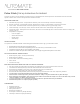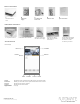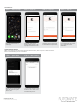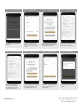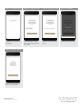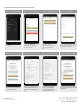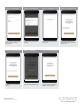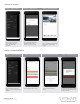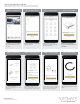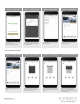Users Manual
rolleaseacmeda.com
© 2020 Rollease Acmeda Group
STEP 3 - Configure a Hub
Wait as the App creates a Location
for the Hub.
STEP 4 – Time Zone
Select your Time Zone. This is
important for timers to operate
correctly. Ensure daylight savings is
enabled.
STEP 5 - Configure a Hub
Make sure that your current Wi-Fi
Network aligns with the network you
want the hub connected to.
STEP 6 - Configure a Hub
Open your Wi-Fi settings and connect to
the appropriate RA-PULSE-xxx network
that corresponds with your hub.
STEP 10 - Wi-fi Network
Hub
Enter your correct Wi-Fi networks
password.
STEP 7 - Configure a Hub
Open your Wi-Fi settings and
connect to the appropriate
RA-PULSE-xxx network that
corresponds with your hub.
STEP 8 - Configure a Hub
In the app, verify you are connected
to your RA_PULSE-xxxx network,
press ‘NEXT’ to pair the hub.
STEP 9 – Wi-fi Network
Verify if your Wi-Fi network is listed.
If it is not, type in the correct
network name.