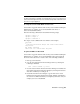Specifications
IMPORTANT License timeout is not supported by all Autodesk products.
If a user's license is lost because of the idle timeout, the product attempts to
claim a new license once the user uses the product again. If no license is
available, the user can save work before the product shuts down.
You can use the TIMEOUT parameter to set individual license timeouts for
each Autodesk product on your computer, or use the TIMEOUTALL parameter
to set one license timeout for all Autodesk products on your computer.
To set license timeout parameters
■ For individual Autodesk products: In the options file, enter the following
syntax on its own line (TIMEOUT must be uppercase):
TIMEOUT feature_code n
In the TIMEOUT syntax, “feature_code” is the name of the product (referred
to in the INCREMENT line in the license file), and “n” is the number of
seconds before an inactive license is reclaimed by the license server.
For example, the syntax TIMEOUT Autodesk_f1 7200 means that for the
product Autodesk_f1, the license timeout period is 7200 seconds, or two
hours.
■ For all Autodesk products: In the options file, enter the following syntax
on its own line (TIMEOUTALL must be uppercase):
TIMEOUTALL n
In the TIMEOUTALL syntax, “n” is the number of seconds before an
inactive license is reclaimed by the license server.
For example, the syntax TIMEOUTALL 7200 means that for all Autodesk
products, the license timeout period is 7200 seconds, or two hours.
For more information about using the license timeout feature, see the FLEXnet
documentation. On a Windows server, it is located in C:\Program Files\Autodesk
Network License Manager folder. On a Mac OS X or Linux server, the
documentation is installed in the Network License Manager directory.
Frequently Asked Questions about Network
Licensing
This section outlines some common questions and their solutions with regards
to software licenses and licensing your product(s). For additional advice and
Network Licensing | 53