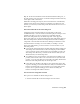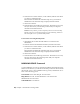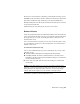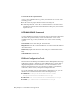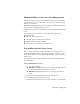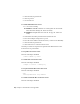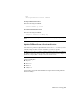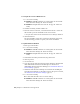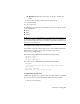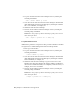2014
Table Of Contents
- Contents
- Autodesk Installation Overview and FAQ
- What's New in the 2014 Installation Guide
- Installation Overview
- Frequently Asked Questions
- What if I have lost my serial number or product key?
- Why do I need to activate a product after installation?
- Can I install Autodesk products from a website?
- How does a trial license work in a product suite or bundle?
- How do I change my license type?
- Where can I find product license information after installation?
- After installation, how can I change product configuration, repair, or uninstall the product?
- Autodesk Network Administrator's Guide
- Network Administration and Deployment
- What's New in the 2014 Network Administrator's Guide
- About Deployments
- Language Pack Deployment
- Check Deployment Readiness
- Ensure .NET 3.5 Support for Windows 8
- Determine the Installation Type
- Determine the License Server Model
- Configure Individual Products
- Include Additional Software
- Include Service Packs
- Create a Network Share
- Create a Deployment
- Create a Combined 32- and 64-bit Deployment
- Modify a Deployment
- Direct Users to the Administrative Image
- Uninstall Deployed Products
- Alternative Distribution Methods
- Installation Questions
- Licensing Questions
- Deployment and Networking Questions
- Where should deployments be located?
- When should I select all products for the administrative image, and can I add products later?
- What are profiles of user preferences?
- What happens if I choose to append or merge service packs?
- Where can I check if service packs are available for my software?
- How do I extract an MSP file?
- How should I configure a network license server for a firewall?
- Uninstall and Maintenance Questions
- How can I see what is included in a default installation?
- Is it possible to change the installation folder when adding or removing features?
- How do I install tools and utilities after installing my product?
- When should I reinstall the product instead of repairing it?
- Do I need the original media to reinstall my product?
- When I uninstall my software, what files are left on my system?
- Glossary
- Network Administration and Deployment
- Autodesk Licensing Guide
- Introduction
- Stand-Alone Licensing
- Network Licensing
- Planning Your Network Licensing
- Understanding Your Network License
- Running the Network License Manager
- Using Other Features of Network Licensing
- Frequently Asked Questions about Network Licensing
- Autodesk Navisworks 2014 Installation Supplement
- Index
■ Windows 8: Right-click Start screen ➤ All Apps ➤ LMTOOLS
Utility.
9 In the LMTOOLS utility, click the Start/Stop/Reread tab.
10 Click Start Server.
11 Close LMTOOLS.
To determine the installed version of FLEXnet, you need to verify the version
of the following files:
■ lmgrd
■ lmutil
■ adskflex
NOTE Version 11.11.0.0 of the FLEXnet license manager that ships with Autodesk
products is backwards compatible, and will administer licenses for products from
versions 2002 through 2014. Please note that Autodesk products older than version
2005 are no longer supported.
To verify the version of Mac OS X or Linux tools
You should be logged in with the same user ID you used when installing the
FLEXnet files, for example, /Users/<userid>/adsknlm (Mac OS X) or
/home/<userid>/adsknlm (Linux).
Enter the following commands in the terminal window/prompt:
<prompt>./lmutil -v
<prompt>./lmgrd -v
<prompt>./adskflex -v
The output of each command will look similar to this example:
Copyright
©
1989-2010 Macrovision Europe Ltd. And/or Macrovision
Corporation.
All Rights reserved.
lmutil v11.5.0.0 build 56285 i86_mac10
To update FLEXnet in Mac OS X
Administrator permission is required for this procedure. FLEXnet is installed
in /usr/local/flexnetserver when running the flexnetserver merge module.
1 Back up your license files.
Network Licensing | 95