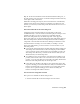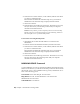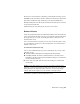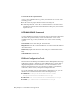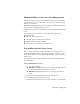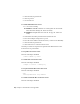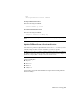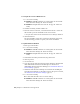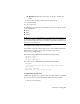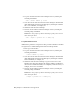2014
Table Of Contents
- Contents
- Autodesk Installation Overview and FAQ
- What's New in the 2014 Installation Guide
- Installation Overview
- Frequently Asked Questions
- What if I have lost my serial number or product key?
- Why do I need to activate a product after installation?
- Can I install Autodesk products from a website?
- How does a trial license work in a product suite or bundle?
- How do I change my license type?
- Where can I find product license information after installation?
- After installation, how can I change product configuration, repair, or uninstall the product?
- Autodesk Network Administrator's Guide
- Network Administration and Deployment
- What's New in the 2014 Network Administrator's Guide
- About Deployments
- Language Pack Deployment
- Check Deployment Readiness
- Ensure .NET 3.5 Support for Windows 8
- Determine the Installation Type
- Determine the License Server Model
- Configure Individual Products
- Include Additional Software
- Include Service Packs
- Create a Network Share
- Create a Deployment
- Create a Combined 32- and 64-bit Deployment
- Modify a Deployment
- Direct Users to the Administrative Image
- Uninstall Deployed Products
- Alternative Distribution Methods
- Installation Questions
- Licensing Questions
- Deployment and Networking Questions
- Where should deployments be located?
- When should I select all products for the administrative image, and can I add products later?
- What are profiles of user preferences?
- What happens if I choose to append or merge service packs?
- Where can I check if service packs are available for my software?
- How do I extract an MSP file?
- How should I configure a network license server for a firewall?
- Uninstall and Maintenance Questions
- How can I see what is included in a default installation?
- Is it possible to change the installation folder when adding or removing features?
- How do I install tools and utilities after installing my product?
- When should I reinstall the product instead of repairing it?
- Do I need the original media to reinstall my product?
- When I uninstall my software, what files are left on my system?
- Glossary
- Network Administration and Deployment
- Autodesk Licensing Guide
- Introduction
- Stand-Alone Licensing
- Network Licensing
- Planning Your Network Licensing
- Understanding Your Network License
- Running the Network License Manager
- Using Other Features of Network Licensing
- Frequently Asked Questions about Network Licensing
- Autodesk Navisworks 2014 Installation Supplement
- Index
5 Click the Start/Stop/Reread tab.
6 Click Stop Server.
7 Close LMTOOLS.
To restart a Windows license server
1 Do one of the following:
■ Windows 7 or XP: Click Start ➤ All Programs ➤ Autodesk ➤
Network License Manager ➤ LMTOOLS Utility.
■ Windows 8: Right-click Start screen ➤ All Apps ➤ LMTOOLS
Utility.
2 In the LMTOOLS utility, click the Service/License File tab.
3 Select the Configure Using Services option.
4 Select the service name for the license server you want to start manually.
5 Click the Start/Stop/Reread tab.
6 Click Start Server to restart the license server.
Different procedures are required for regular and automatic license servers.
Both versions are provided here.
To stop a Mac OS X license server
Enter the following in Terminal:
./lmutil lmdown -q -force
To restart a Mac OS X license server
Enter the following in Terminal:
./lmgrd -c acad.lic -l debug.log
To stop an automatic Mac OS X license server
Enter the following in Terminal:
sudo
/sbin/SystemStarter stop adsknlm
To restart an automatic Mac OS X license server
Enter the following in Terminal:
92 | Chapter 3 Autodesk Licensing Guide