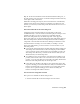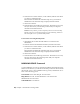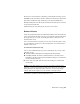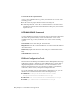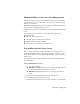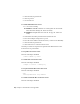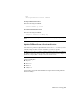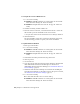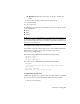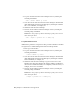2014
Table Of Contents
- Contents
- Autodesk Installation Overview and FAQ
- What's New in the 2014 Installation Guide
- Installation Overview
- Frequently Asked Questions
- What if I have lost my serial number or product key?
- Why do I need to activate a product after installation?
- Can I install Autodesk products from a website?
- How does a trial license work in a product suite or bundle?
- How do I change my license type?
- Where can I find product license information after installation?
- After installation, how can I change product configuration, repair, or uninstall the product?
- Autodesk Network Administrator's Guide
- Network Administration and Deployment
- What's New in the 2014 Network Administrator's Guide
- About Deployments
- Language Pack Deployment
- Check Deployment Readiness
- Ensure .NET 3.5 Support for Windows 8
- Determine the Installation Type
- Determine the License Server Model
- Configure Individual Products
- Include Additional Software
- Include Service Packs
- Create a Network Share
- Create a Deployment
- Create a Combined 32- and 64-bit Deployment
- Modify a Deployment
- Direct Users to the Administrative Image
- Uninstall Deployed Products
- Alternative Distribution Methods
- Installation Questions
- Licensing Questions
- Deployment and Networking Questions
- Where should deployments be located?
- When should I select all products for the administrative image, and can I add products later?
- What are profiles of user preferences?
- What happens if I choose to append or merge service packs?
- Where can I check if service packs are available for my software?
- How do I extract an MSP file?
- How should I configure a network license server for a firewall?
- Uninstall and Maintenance Questions
- How can I see what is included in a default installation?
- Is it possible to change the installation folder when adding or removing features?
- How do I install tools and utilities after installing my product?
- When should I reinstall the product instead of repairing it?
- Do I need the original media to reinstall my product?
- When I uninstall my software, what files are left on my system?
- Glossary
- Network Administration and Deployment
- Autodesk Licensing Guide
- Introduction
- Stand-Alone Licensing
- Network Licensing
- Planning Your Network Licensing
- Understanding Your Network License
- Running the Network License Manager
- Using Other Features of Network Licensing
- Frequently Asked Questions about Network Licensing
- Autodesk Navisworks 2014 Installation Supplement
- Index
The Borrow a License window is displayed, presenting the following options:
Calendar Sets the date when you plan to return a borrowed license. The return
date must be within the range specified by your network administrator.
Borrow a License Borrows the license from the network license server based
on the specified return date.
Cancel Cancels the borrowing action; no license is borrowed.
Return a License
Your borrowed network license is automatically returned to the network license
server on the day that the license expires. You can return a license earlier than
the expiry date, but to do this, your computer must be connected to the
network license server.
Once a borrowed license is returned, you can borrow a license again as long
as your computer is connected to the network license server and a license is
available on the server.
To return a borrowed license early
Access to the command varies by product, and includes one or more of the
following options:
■ Click Tools menu ➤ License Borrowing ➤ Return License Early.
■ Click Help menu ➤ About ➤ Product Information or Product License
Information. In the Product License Information dialog box, click Return
License, and then click Yes.
■ In the status tray, right-click the License Borrowing icon. Click Return
License Early.
NOTE If your product supports access to license borrowing commands in the
status tray, you can use this method to return a borrowed license early, but the
display settings for the status tray must be turned on. To turn on the display
settings, right-click an empty area on the status bar. Click Tray Settings.
Your license is returned to the network license server.
Network Licensing | 89