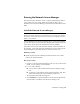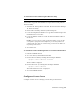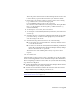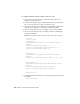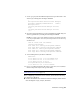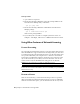2014
Table Of Contents
- Contents
- Autodesk Installation Overview and FAQ
- What's New in the 2014 Installation Guide
- Installation Overview
- Frequently Asked Questions
- What if I have lost my serial number or product key?
- Why do I need to activate a product after installation?
- Can I install Autodesk products from a website?
- How does a trial license work in a product suite or bundle?
- How do I change my license type?
- Where can I find product license information after installation?
- After installation, how can I change product configuration, repair, or uninstall the product?
- Autodesk Network Administrator's Guide
- Network Administration and Deployment
- What's New in the 2014 Network Administrator's Guide
- About Deployments
- Language Pack Deployment
- Check Deployment Readiness
- Ensure .NET 3.5 Support for Windows 8
- Determine the Installation Type
- Determine the License Server Model
- Configure Individual Products
- Include Additional Software
- Include Service Packs
- Create a Network Share
- Create a Deployment
- Create a Combined 32- and 64-bit Deployment
- Modify a Deployment
- Direct Users to the Administrative Image
- Uninstall Deployed Products
- Alternative Distribution Methods
- Installation Questions
- Licensing Questions
- Deployment and Networking Questions
- Where should deployments be located?
- When should I select all products for the administrative image, and can I add products later?
- What are profiles of user preferences?
- What happens if I choose to append or merge service packs?
- Where can I check if service packs are available for my software?
- How do I extract an MSP file?
- How should I configure a network license server for a firewall?
- Uninstall and Maintenance Questions
- How can I see what is included in a default installation?
- Is it possible to change the installation folder when adding or removing features?
- How do I install tools and utilities after installing my product?
- When should I reinstall the product instead of repairing it?
- Do I need the original media to reinstall my product?
- When I uninstall my software, what files are left on my system?
- Glossary
- Network Administration and Deployment
- Autodesk Licensing Guide
- Introduction
- Stand-Alone Licensing
- Network Licensing
- Planning Your Network Licensing
- Understanding Your Network License
- Running the Network License Manager
- Using Other Features of Network Licensing
- Frequently Asked Questions about Network Licensing
- Autodesk Navisworks 2014 Installation Supplement
- Index
Linux procedure
1 Open a shell as a super user.
2 Execute the following command to verify the package number of the
Network License Manager that you installed:
rpm -qa |grep adlm
3 Execute the following command to uninstall the Network License
Manager package:
rpm -e adlmflexnetserver-#.rpm
where # is the package number.
4 If you edited your rc.local file to configure your license server (for
example to start lmgrd), remove those commands from the rc.local file.
Using Other Features of Network Licensing
License Borrowing
If you are using a network-licensed version of your Autodesk product and your
network administrator supports the license borrowing feature, you can borrow
a product license from your network license server to use the Autodesk product
for a specified time when your computer is not connected to the network.
Your license is automatically returned to the license server at the end of the
day on the return date you set when you borrow the license. You can also
return a license early. The maximum borrowing period is six months.
NOTE License borrowing does not apply to stand-alone licenses.
NOTE A limited number of licenses are available for borrowing. If you try to
borrow a license and are notified that no licenses are available, see your network
administrator for help.
Borrow a License
With a borrowed license, you can run an Autodesk product for a specified
time period while disconnected from the network. If you do not remember
when a borrowed license expires, you can check the date in two ways: click
86 | Chapter 3 Autodesk Licensing Guide