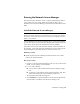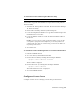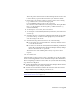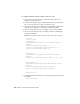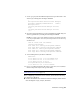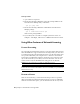2014
Table Of Contents
- Contents
- Autodesk Installation Overview and FAQ
- What's New in the 2014 Installation Guide
- Installation Overview
- Frequently Asked Questions
- What if I have lost my serial number or product key?
- Why do I need to activate a product after installation?
- Can I install Autodesk products from a website?
- How does a trial license work in a product suite or bundle?
- How do I change my license type?
- Where can I find product license information after installation?
- After installation, how can I change product configuration, repair, or uninstall the product?
- Autodesk Network Administrator's Guide
- Network Administration and Deployment
- What's New in the 2014 Network Administrator's Guide
- About Deployments
- Language Pack Deployment
- Check Deployment Readiness
- Ensure .NET 3.5 Support for Windows 8
- Determine the Installation Type
- Determine the License Server Model
- Configure Individual Products
- Include Additional Software
- Include Service Packs
- Create a Network Share
- Create a Deployment
- Create a Combined 32- and 64-bit Deployment
- Modify a Deployment
- Direct Users to the Administrative Image
- Uninstall Deployed Products
- Alternative Distribution Methods
- Installation Questions
- Licensing Questions
- Deployment and Networking Questions
- Where should deployments be located?
- When should I select all products for the administrative image, and can I add products later?
- What are profiles of user preferences?
- What happens if I choose to append or merge service packs?
- Where can I check if service packs are available for my software?
- How do I extract an MSP file?
- How should I configure a network license server for a firewall?
- Uninstall and Maintenance Questions
- How can I see what is included in a default installation?
- Is it possible to change the installation folder when adding or removing features?
- How do I install tools and utilities after installing my product?
- When should I reinstall the product instead of repairing it?
- Do I need the original media to reinstall my product?
- When I uninstall my software, what files are left on my system?
- Glossary
- Network Administration and Deployment
- Autodesk Licensing Guide
- Introduction
- Stand-Alone Licensing
- Network Licensing
- Planning Your Network Licensing
- Understanding Your Network License
- Running the Network License Manager
- Using Other Features of Network Licensing
- Frequently Asked Questions about Network Licensing
- Autodesk Navisworks 2014 Installation Supplement
- Index
Running the Network License Manager
The Network License Manager is used to configure and manage the license
servers. When you create a deployment, the installer prompts you for
information about the license manager, such as license server model and server
name.
Install the Network License Manager
IMPORTANT Do not install the Network License Manager on a remote drive.
When you install the Network License Manager files, you must provide a path to
a local drive. You must specify the drive letter; the universal naming convention
(UNC) is not permitted.
You can install the Network License Manager before or after you install the
products that will use it. Network License Manager must configure the license
servers before any products can obtain licenses and start running.
If an earlier version of the Network License Manager is already installed on
the computer, you should upgrade by installing the new Autodesk Network
License Manager into the folder where the old version was located.
Windows procedure
■ Install the Network License Manager from the Install Tools & Utilities
panel of the Autodesk installer.
Mac OS X procedure
1 Navigate to the NetworkLicenseManager folder on your product install
media, or in the package you downloaded.
2 Do one of the following:
■ (DVD or USB) Double-click the Network License Manager package
icon.
■ (Download) Double-click the Network License Manager .dmg, then
double-click the Network License Manager package icon.
The Install Autodesk NLM wizard appears.
3 Click Continue to begin the installation, then follow the instructions
in the installer to install the Network License Manager tools.
Network Licensing | 77