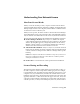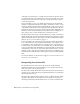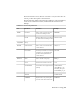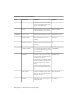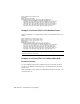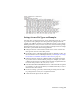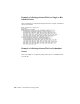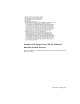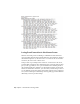2014
Table Of Contents
- Contents
- Autodesk Installation Overview and FAQ
- What's New in the 2014 Installation Guide
- Installation Overview
- Frequently Asked Questions
- What if I have lost my serial number or product key?
- Why do I need to activate a product after installation?
- Can I install Autodesk products from a website?
- How does a trial license work in a product suite or bundle?
- How do I change my license type?
- Where can I find product license information after installation?
- After installation, how can I change product configuration, repair, or uninstall the product?
- Autodesk Network Administrator's Guide
- Network Administration and Deployment
- What's New in the 2014 Network Administrator's Guide
- About Deployments
- Language Pack Deployment
- Check Deployment Readiness
- Ensure .NET 3.5 Support for Windows 8
- Determine the Installation Type
- Determine the License Server Model
- Configure Individual Products
- Include Additional Software
- Include Service Packs
- Create a Network Share
- Create a Deployment
- Create a Combined 32- and 64-bit Deployment
- Modify a Deployment
- Direct Users to the Administrative Image
- Uninstall Deployed Products
- Alternative Distribution Methods
- Installation Questions
- Licensing Questions
- Deployment and Networking Questions
- Where should deployments be located?
- When should I select all products for the administrative image, and can I add products later?
- What are profiles of user preferences?
- What happens if I choose to append or merge service packs?
- Where can I check if service packs are available for my software?
- How do I extract an MSP file?
- How should I configure a network license server for a firewall?
- Uninstall and Maintenance Questions
- How can I see what is included in a default installation?
- Is it possible to change the installation folder when adding or removing features?
- How do I install tools and utilities after installing my product?
- When should I reinstall the product instead of repairing it?
- Do I need the original media to reinstall my product?
- When I uninstall my software, what files are left on my system?
- Glossary
- Network Administration and Deployment
- Autodesk Licensing Guide
- Introduction
- Stand-Alone Licensing
- Network Licensing
- Planning Your Network Licensing
- Understanding Your Network License
- Running the Network License Manager
- Using Other Features of Network Licensing
- Frequently Asked Questions about Network Licensing
- Autodesk Navisworks 2014 Installation Supplement
- Index
downgrade your suite license to a single AutoCAD license if the suite license
is required by another user. In this situation, AutoCAD is holding onto a suite
license that it may not need. The only way to return that license to NLM is
to shut down AutoCAD.
License cascading is a process by which network licenses are automatically
switched or substituted by the NLM according to a hierarchy of value. It occurs
in order to distribute licenses most efficiently among a group of users, subject
to the limitation that licenses can be upgraded but not downgraded. The basic
principles are that lower-cost licenses are used when possible, and higher-cost
licenses are used only when required, such as when a user is running two or
more suite products, or when all the lower-cost licenses are in use.
The NLM surveys license usage every two minutes; if possible, it redistributes
licenses among users, and takes back licenses that have been unused for longer
than the allowed idle time, or timeout period. For more information on license
timeout, see
Set Up License Timeout (page 100).
License cascading is most effective in a large user group when the NLM has a
pool of different license types available for distribution. For example, if the
pool includes product-specific licenses for several products, some licenses for
a standard suite, and some licenses for an ultimate suite, the NLM has many
options for efficient license management. It can assign single-product licenses
as individual products start up, replace these with a suite license if a user runs
multiple products, and upgrade a standard suite license to an ultimate one if
a user invokes an advanced operation that requires a product from the ultimate
suite.
For more information, see the Services & Support topic
Understanding Cascade
Licensing for Autodesk Products
.
Interpreting Your License File
The network license file you receive from Autodesk contains licensing
information required for a network installation. You obtain license file data
when you register your Autodesk product.
The license file contains information about network server nodes and vendor
daemons. It also contains an encrypted digital signature that is created when
Autodesk generates the file.
The license file configures network license servers to manage licenses. When
creating a deployment, the network license server name(s) are specified so
that each product instance knows which server(s) to contact to obtain a license.
68 | Chapter 3 Autodesk Licensing Guide