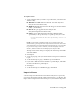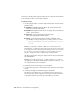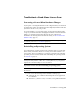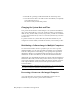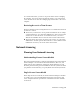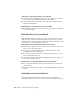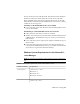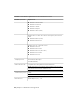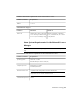2014
Table Of Contents
- Contents
- Autodesk Installation Overview and FAQ
- What's New in the 2014 Installation Guide
- Installation Overview
- Frequently Asked Questions
- What if I have lost my serial number or product key?
- Why do I need to activate a product after installation?
- Can I install Autodesk products from a website?
- How does a trial license work in a product suite or bundle?
- How do I change my license type?
- Where can I find product license information after installation?
- After installation, how can I change product configuration, repair, or uninstall the product?
- Autodesk Network Administrator's Guide
- Network Administration and Deployment
- What's New in the 2014 Network Administrator's Guide
- About Deployments
- Language Pack Deployment
- Check Deployment Readiness
- Ensure .NET 3.5 Support for Windows 8
- Determine the Installation Type
- Determine the License Server Model
- Configure Individual Products
- Include Additional Software
- Include Service Packs
- Create a Network Share
- Create a Deployment
- Create a Combined 32- and 64-bit Deployment
- Modify a Deployment
- Direct Users to the Administrative Image
- Uninstall Deployed Products
- Alternative Distribution Methods
- Installation Questions
- Licensing Questions
- Deployment and Networking Questions
- Where should deployments be located?
- When should I select all products for the administrative image, and can I add products later?
- What are profiles of user preferences?
- What happens if I choose to append or merge service packs?
- Where can I check if service packs are available for my software?
- How do I extract an MSP file?
- How should I configure a network license server for a firewall?
- Uninstall and Maintenance Questions
- How can I see what is included in a default installation?
- Is it possible to change the installation folder when adding or removing features?
- How do I install tools and utilities after installing my product?
- When should I reinstall the product instead of repairing it?
- Do I need the original media to reinstall my product?
- When I uninstall my software, what files are left on my system?
- Glossary
- Network Administration and Deployment
- Autodesk Licensing Guide
- Introduction
- Stand-Alone Licensing
- Network Licensing
- Planning Your Network Licensing
- Understanding Your Network License
- Running the Network License Manager
- Using Other Features of Network Licensing
- Frequently Asked Questions about Network Licensing
- Autodesk Navisworks 2014 Installation Supplement
- Index
For a stand-alone license, you need to export the license before re-imaging
the computer. You can use the License Transfer Utility to export the license
to the Autodesk server. After the re-imaging, import the license to the correct
computer.
Restoring Access to a Term License
The most common reasons for being denied access to a term-licensed Autodesk
product are as follows:
■ The user ID you entered does not represent an authorized user. To change
or check permissions, see your license administrator. Other options in this
situation are to enter the user ID for an authorized user, or to enter a
different serial number that associates the user ID with a valid contract.
■ The term contract has expired. To extend your contract, see your license
administrator. Another option in this situation is to enter a different serial
number that associates your user ID with a valid contract.
Network Licensing
Planning Your Network Licensing
Understanding License Server Models
This section explains the three possible server models that support the Network
License Manager. A server network can include Windows, Mac OS X, and
Linux servers in any combination. Advantages and disadvantages of each
model are presented to help you decide which one best suits your needs. When
you purchase a network license, you specify which server model you will use.
Single License Server Model
In the single license server model, the Network License Manager is installed
on a single server, so license management and activity is restricted to this
server. A single license file represents the total number of licenses available
on the server.
Network Licensing | 61