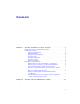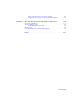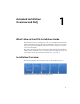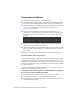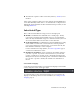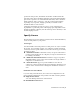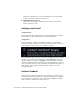2014
Table Of Contents
- Contents
- Autodesk Installation Overview and FAQ
- What's New in the 2014 Installation Guide
- Installation Overview
- Frequently Asked Questions
- What if I have lost my serial number or product key?
- Why do I need to activate a product after installation?
- Can I install Autodesk products from a website?
- How does a trial license work in a product suite or bundle?
- How do I change my license type?
- Where can I find product license information after installation?
- After installation, how can I change product configuration, repair, or uninstall the product?
- Autodesk Network Administrator's Guide
- Network Administration and Deployment
- What's New in the 2014 Network Administrator's Guide
- About Deployments
- Language Pack Deployment
- Check Deployment Readiness
- Ensure .NET 3.5 Support for Windows 8
- Determine the Installation Type
- Determine the License Server Model
- Configure Individual Products
- Include Additional Software
- Include Service Packs
- Create a Network Share
- Create a Deployment
- Create a Combined 32- and 64-bit Deployment
- Modify a Deployment
- Direct Users to the Administrative Image
- Uninstall Deployed Products
- Alternative Distribution Methods
- Installation Questions
- Licensing Questions
- Deployment and Networking Questions
- Where should deployments be located?
- When should I select all products for the administrative image, and can I add products later?
- What are profiles of user preferences?
- What happens if I choose to append or merge service packs?
- Where can I check if service packs are available for my software?
- How do I extract an MSP file?
- How should I configure a network license server for a firewall?
- Uninstall and Maintenance Questions
- How can I see what is included in a default installation?
- Is it possible to change the installation folder when adding or removing features?
- How do I install tools and utilities after installing my product?
- When should I reinstall the product instead of repairing it?
- Do I need the original media to reinstall my product?
- When I uninstall my software, what files are left on my system?
- Glossary
- Network Administration and Deployment
- Autodesk Licensing Guide
- Introduction
- Stand-Alone Licensing
- Network Licensing
- Planning Your Network Licensing
- Understanding Your Network License
- Running the Network License Manager
- Using Other Features of Network Licensing
- Frequently Asked Questions about Network Licensing
- Autodesk Navisworks 2014 Installation Supplement
- Index
Prepare for Installation
Before starting to install, check the following details:
■ Confirm that your computer meets the minimum system requirements.
If in doubt, click System Requirements at the bottom of the installer screen.
■ Find the certified and recommended computer hardware for the products
or suites you are planning to install. For more information, go to
www.autodesk.com/hardware.
■ Review product documentation to clarify details such as the type of
installation to do (stand-alone or network) and which products to install.
Documentation is accessible from links on the lower left corner of the
installer:
■ Ensure that your user name has Administrator permissions to install
applications on the computer or network.
■ Obtain serial numbers and product keys for all products you want to install.
These are on the product package or provided at the time you download
the software.
■ When you are ready to run the installer, close all running applications.
Windows 8 and the .NET 3.5 Requirement
Some Autodesk products require Microsoft DirectX, which, in turn, requires
the Microsoft .NET Framework. But Windows 8 has enforced restrictions on
installing .NET 3.5 and earlier versions from local media. Therefore, Autodesk
products require Internet access so that Windows updates can install or enable
the .NET Framework.
If the Autodesk installer is unable to install .NET 3.5 or an earlier version on
Windows 8, the following message appears:
An Internet connection is required to install a Windows component.
Please connect and re-launch the installer.
The .NET installation is prevented by any of the following conditions:
■ An Internet connection is not available during installation.
■ The computer is configured to use Windows Server Update Services (WSUS)
instead of Windows Update.
2 | Chapter 1 Autodesk Installation Overview and FAQ