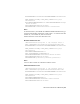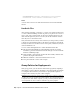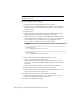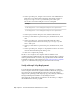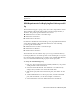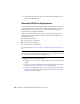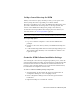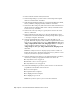2014
Table Of Contents
- Contents
- Autodesk Installation Overview and FAQ
- What's New in the 2014 Installation Guide
- Installation Overview
- Frequently Asked Questions
- What if I have lost my serial number or product key?
- Why do I need to activate a product after installation?
- Can I install Autodesk products from a website?
- How does a trial license work in a product suite or bundle?
- How do I change my license type?
- Where can I find product license information after installation?
- After installation, how can I change product configuration, repair, or uninstall the product?
- Autodesk Network Administrator's Guide
- Network Administration and Deployment
- What's New in the 2014 Network Administrator's Guide
- About Deployments
- Language Pack Deployment
- Check Deployment Readiness
- Ensure .NET 3.5 Support for Windows 8
- Determine the Installation Type
- Determine the License Server Model
- Configure Individual Products
- Include Additional Software
- Include Service Packs
- Create a Network Share
- Create a Deployment
- Create a Combined 32- and 64-bit Deployment
- Modify a Deployment
- Direct Users to the Administrative Image
- Uninstall Deployed Products
- Alternative Distribution Methods
- Installation Questions
- Licensing Questions
- Deployment and Networking Questions
- Where should deployments be located?
- When should I select all products for the administrative image, and can I add products later?
- What are profiles of user preferences?
- What happens if I choose to append or merge service packs?
- Where can I check if service packs are available for my software?
- How do I extract an MSP file?
- How should I configure a network license server for a firewall?
- Uninstall and Maintenance Questions
- How can I see what is included in a default installation?
- Is it possible to change the installation folder when adding or removing features?
- How do I install tools and utilities after installing my product?
- When should I reinstall the product instead of repairing it?
- Do I need the original media to reinstall my product?
- When I uninstall my software, what files are left on my system?
- Glossary
- Network Administration and Deployment
- Autodesk Licensing Guide
- Introduction
- Stand-Alone Licensing
- Network Licensing
- Planning Your Network Licensing
- Understanding Your Network License
- Running the Network License Manager
- Using Other Features of Network Licensing
- Frequently Asked Questions about Network Licensing
- Autodesk Navisworks 2014 Installation Supplement
- Index
Adding a Language Pack
If your product uses language packs, you may need to add a language pack to
your package.
To add a language pack
1 In the Group Policy Object Editor dialog box, under Software Settings,
right-click Software Installation for the same object, and then click New
➤ Package.
2 In the Open dialog box, navigate to the location of the administrative
image that you specified when creating the deployment. Navigate to
Img\<processor type>\<locale>\<product name>\<product name>lp.msi.
Click Open.
The <locale> used in the examples is en-us for US English.
Examples
For x86 deployments: \\server123\Deployment\Img\x86\en-us\<product name>
For x64 deployments: \\server123\Deployment\Img\x64\en-us\<product name>
3 In the Deploy Software dialog box select Advanced and click OK.
4 In the <product name> Properties dialog box, Modifications tab, click
Add.
5 In the Open dialog box, select the Transform Package file called <product
name>-<deployment name>.mst located at Img\<processor type>\acad. Click
Open.
6 In the <product name> Properties dialog box, Modifications tab, click
Add.
7 In the Open dialog box, navigate to <deployment location>\Tools and
select the Transform Package file called gpo.mst.
8 Click OK to complete the package.
To add the product-specific package
1 In the Group Policy Object Editor dialog box, under Software Settings,
right-click Software Installation for the same object, and then click New
➤ Package.
Alternative Distribution Methods | 31