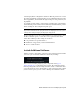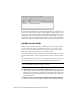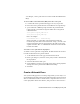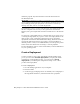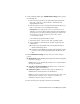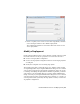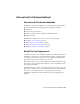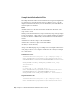2014
Table Of Contents
- Contents
- Autodesk Installation Overview and FAQ
- What's New in the 2014 Installation Guide
- Installation Overview
- Frequently Asked Questions
- What if I have lost my serial number or product key?
- Why do I need to activate a product after installation?
- Can I install Autodesk products from a website?
- How does a trial license work in a product suite or bundle?
- How do I change my license type?
- Where can I find product license information after installation?
- After installation, how can I change product configuration, repair, or uninstall the product?
- Autodesk Network Administrator's Guide
- Network Administration and Deployment
- What's New in the 2014 Network Administrator's Guide
- About Deployments
- Language Pack Deployment
- Check Deployment Readiness
- Ensure .NET 3.5 Support for Windows 8
- Determine the Installation Type
- Determine the License Server Model
- Configure Individual Products
- Include Additional Software
- Include Service Packs
- Create a Network Share
- Create a Deployment
- Create a Combined 32- and 64-bit Deployment
- Modify a Deployment
- Direct Users to the Administrative Image
- Uninstall Deployed Products
- Alternative Distribution Methods
- Installation Questions
- Licensing Questions
- Deployment and Networking Questions
- Where should deployments be located?
- When should I select all products for the administrative image, and can I add products later?
- What are profiles of user preferences?
- What happens if I choose to append or merge service packs?
- Where can I check if service packs are available for my software?
- How do I extract an MSP file?
- How should I configure a network license server for a firewall?
- Uninstall and Maintenance Questions
- How can I see what is included in a default installation?
- Is it possible to change the installation folder when adding or removing features?
- How do I install tools and utilities after installing my product?
- When should I reinstall the product instead of repairing it?
- Do I need the original media to reinstall my product?
- When I uninstall my software, what files are left on my system?
- Glossary
- Network Administration and Deployment
- Autodesk Licensing Guide
- Introduction
- Stand-Alone Licensing
- Network Licensing
- Planning Your Network Licensing
- Understanding Your Network License
- Running the Network License Manager
- Using Other Features of Network Licensing
- Frequently Asked Questions about Network Licensing
- Autodesk Navisworks 2014 Installation Supplement
- Index
7 On the Product Information page, select your license type, and enter
your serial number and product key. If this data is valid, green check
marks appear.
8 If you are sure that the product information is correct, click Next.
9 On the Create Deployment Configuration page, select the products to
include in the deployment.
10 If you need to configure settings for a product, click the product name
to open the configuration panel where you can review and change
settings.
IMPORTANT The configuration settings you choose apply to every instance
of the product installed from the deployment. After the deployment is
created, these settings can be changed only by modifying the deployment.
Configuration settings vary widely by product. For more information,
see the Installation Help supplement for the product.
11 Click Create to create the deployment.
After the deployment is created, the Deployment Configuration Complete
page opens, showing the path to the new deployment and a link for
registering products online.
12 After you have finished using this screen, click Finish.
Create a Combined 32- and 64-bit Deployment
If you are deploying products on a network that includes both 32- and 64-bit
computers, consider creating a combined deployment that detects the
computer type and delivers the matching deployment. You must first create
separate 32- and 64-bit deployments before you create the combined
deployment.
IMPORTANT Before starting this procedure, ensure that all products in the
deployment support 32-bit operating systems.
To create a combined deployment
1 Create separate 32- and 64-bit deployments from the product installers
and store them in the same deployment folder. Include either '32' or '64'
in the deployment name to clearly designate the type.
2 In the deployment Tools folder, double-click the CombineDeploy.exe
tool.
22 | Chapter 2 Autodesk Network Administrator's Guide