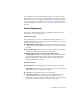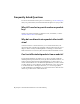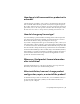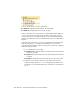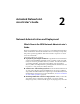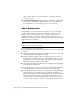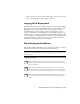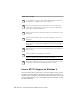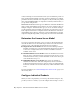2014
Table Of Contents
- Contents
- Autodesk Installation Overview and FAQ
- What's New in the 2014 Installation Guide
- Installation Overview
- Frequently Asked Questions
- What if I have lost my serial number or product key?
- Why do I need to activate a product after installation?
- Can I install Autodesk products from a website?
- How does a trial license work in a product suite or bundle?
- How do I change my license type?
- Where can I find product license information after installation?
- After installation, how can I change product configuration, repair, or uninstall the product?
- Autodesk Network Administrator's Guide
- Network Administration and Deployment
- What's New in the 2014 Network Administrator's Guide
- About Deployments
- Language Pack Deployment
- Check Deployment Readiness
- Ensure .NET 3.5 Support for Windows 8
- Determine the Installation Type
- Determine the License Server Model
- Configure Individual Products
- Include Additional Software
- Include Service Packs
- Create a Network Share
- Create a Deployment
- Create a Combined 32- and 64-bit Deployment
- Modify a Deployment
- Direct Users to the Administrative Image
- Uninstall Deployed Products
- Alternative Distribution Methods
- Installation Questions
- Licensing Questions
- Deployment and Networking Questions
- Where should deployments be located?
- When should I select all products for the administrative image, and can I add products later?
- What are profiles of user preferences?
- What happens if I choose to append or merge service packs?
- Where can I check if service packs are available for my software?
- How do I extract an MSP file?
- How should I configure a network license server for a firewall?
- Uninstall and Maintenance Questions
- How can I see what is included in a default installation?
- Is it possible to change the installation folder when adding or removing features?
- How do I install tools and utilities after installing my product?
- When should I reinstall the product instead of repairing it?
- Do I need the original media to reinstall my product?
- When I uninstall my software, what files are left on my system?
- Glossary
- Network Administration and Deployment
- Autodesk Licensing Guide
- Introduction
- Stand-Alone Licensing
- Network Licensing
- Planning Your Network Licensing
- Understanding Your Network License
- Running the Network License Manager
- Using Other Features of Network Licensing
- Frequently Asked Questions about Network Licensing
- Autodesk Navisworks 2014 Installation Supplement
- Index
Access to the list varies by version of Windows:
■ Windows 7 or XP: Click Start menu ➤ All Programs.
■ Windows 8: Right-click Start screen ➤ All Apps.
In the tool window, select the products to be uninstalled. If uninstalling one
of your selected products would prevent another product from operating
correctly, you will see a warning message about also uninstalling the related
products. The Uninstall Tool does not uninstall service packs or locally installed
Help files.
Some uninstall operations are best done for individual products rather than
from the Uninstall Tool. An example is uninstalling a product without
removing the related language packs. Product-specific operations are explained
in the following procedure.
1 Go to the Windows control panel:
■ Windows XP: Click Start menu ➤ Settings ➤ Control Panel ➤ Add
or Remove Programs.
■ Windows 7: click Start menu ➤ Control Panel ➤ Programs/Uninstall
a Program.
■ Windows 8: right-click Start screen ➤ All Apps ➤ Control Panel.
2 In Windows control panel, click the product name, and then click
Uninstall/Change (Windows 7 or 8) or Change/Remove (Windows XP).
The Installer opens in maintenance mode, and directs you through the
process.
10 | Chapter 1 Autodesk Installation Overview and FAQ