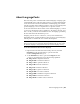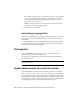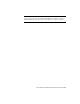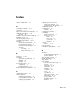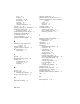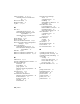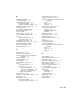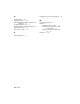2014
Table Of Contents
- Contents
- Autodesk Installation Overview and FAQ
- What's New in the 2014 Installation Guide
- Installation Overview
- Frequently Asked Questions
- What if I have lost my serial number or product key?
- Why do I need to activate a product after installation?
- Can I install Autodesk products from a website?
- How does a trial license work in a product suite or bundle?
- How do I change my license type?
- Where can I find product license information after installation?
- After installation, how can I change product configuration, repair, or uninstall the product?
- Autodesk Network Administrator's Guide
- Network Administration and Deployment
- What's New in the 2014 Network Administrator's Guide
- About Deployments
- Language Pack Deployment
- Check Deployment Readiness
- Ensure .NET 3.5 Support for Windows 8
- Determine the Installation Type
- Determine the License Server Model
- Configure Individual Products
- Include Additional Software
- Include Service Packs
- Create a Network Share
- Create a Deployment
- Create a Combined 32- and 64-bit Deployment
- Modify a Deployment
- Direct Users to the Administrative Image
- Uninstall Deployed Products
- Alternative Distribution Methods
- Installation Questions
- Licensing Questions
- Deployment and Networking Questions
- Where should deployments be located?
- When should I select all products for the administrative image, and can I add products later?
- What are profiles of user preferences?
- What happens if I choose to append or merge service packs?
- Where can I check if service packs are available for my software?
- How do I extract an MSP file?
- How should I configure a network license server for a firewall?
- Uninstall and Maintenance Questions
- How can I see what is included in a default installation?
- Is it possible to change the installation folder when adding or removing features?
- How do I install tools and utilities after installing my product?
- When should I reinstall the product instead of repairing it?
- Do I need the original media to reinstall my product?
- When I uninstall my software, what files are left on my system?
- Glossary
- Network Administration and Deployment
- Autodesk Licensing Guide
- Introduction
- Stand-Alone Licensing
- Network Licensing
- Planning Your Network Licensing
- Understanding Your Network License
- Running the Network License Manager
- Using Other Features of Network Licensing
- Frequently Asked Questions about Network Licensing
- Autodesk Navisworks 2014 Installation Supplement
- Index
The syntax for the shortcut is "drive:pathname\roamer.exe" - lang [language
pack]. So for example, the following entry starts the program from a
folder named Autodesk Navisworks in Italian language: "C:\Autodesk
Navisworks\roamer.exe" -lang it-IT
NOTE To run the product in a different language you must have already
installed the corresponding language pack.
3 Click OK to save the changes.
Uninstalling Language Packs
You can uninstall language packs without uninstalling the main product. The
default language that was installed with the product cannot be separately
uninstalled.
You can uninstall language packs in the same way that you uninstall products.
Go to the Windows Control Panel where products are listed, and click the
language pack that you want to uninstall.
File Exporters
Autodesk Navisworks provides file exporters to create native Autodesk
Navisworks files directly in CAD applications.
You can choose to install/deploy file exporters with or without installing
Autodesk Navisworks.
NOTE File exporters are not available if you are installing/deploying Autodesk
Navisworks Freedom.
Autodesk Navisworks Uninstall Information
If you uninstall Autodesk Navisworks, some files remain on your computer
such as files you created or edited (for example, drawings or custom menus).
Your license file also stays on your computer when you uninstall your product.
If you reinstall on the same computer, the license information remains valid;
you do not have to reactivate the product. For more information on installation
and licensing please refer to the Autodesk Navisworks
support site.
108 | Chapter 4 Autodesk Navisworks 2014 Installation Supplement