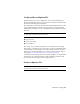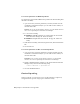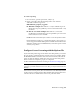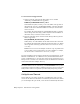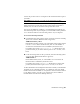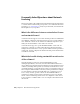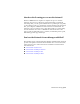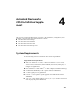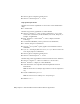2014
Table Of Contents
- Contents
- Autodesk Installation Overview and FAQ
- What's New in the 2014 Installation Guide
- Installation Overview
- Frequently Asked Questions
- What if I have lost my serial number or product key?
- Why do I need to activate a product after installation?
- Can I install Autodesk products from a website?
- How does a trial license work in a product suite or bundle?
- How do I change my license type?
- Where can I find product license information after installation?
- After installation, how can I change product configuration, repair, or uninstall the product?
- Autodesk Network Administrator's Guide
- Network Administration and Deployment
- What's New in the 2014 Network Administrator's Guide
- About Deployments
- Language Pack Deployment
- Check Deployment Readiness
- Ensure .NET 3.5 Support for Windows 8
- Determine the Installation Type
- Determine the License Server Model
- Configure Individual Products
- Include Additional Software
- Include Service Packs
- Create a Network Share
- Create a Deployment
- Create a Combined 32- and 64-bit Deployment
- Modify a Deployment
- Direct Users to the Administrative Image
- Uninstall Deployed Products
- Alternative Distribution Methods
- Installation Questions
- Licensing Questions
- Deployment and Networking Questions
- Where should deployments be located?
- When should I select all products for the administrative image, and can I add products later?
- What are profiles of user preferences?
- What happens if I choose to append or merge service packs?
- Where can I check if service packs are available for my software?
- How do I extract an MSP file?
- How should I configure a network license server for a firewall?
- Uninstall and Maintenance Questions
- How can I see what is included in a default installation?
- Is it possible to change the installation folder when adding or removing features?
- How do I install tools and utilities after installing my product?
- When should I reinstall the product instead of repairing it?
- Do I need the original media to reinstall my product?
- When I uninstall my software, what files are left on my system?
- Glossary
- Network Administration and Deployment
- Autodesk Licensing Guide
- Introduction
- Stand-Alone Licensing
- Network Licensing
- Planning Your Network Licensing
- Understanding Your Network License
- Running the Network License Manager
- Using Other Features of Network Licensing
- Frequently Asked Questions about Network Licensing
- Autodesk Navisworks 2014 Installation Supplement
- Index
server if the product is idle on a computer for more than the timeout period
you define.
IMPORTANT License timeout is not supported by all Autodesk products.
If a user's license is lost because of the idle timeout, the product attempts to
claim a new license once the user uses the product again. If no license is
available, the user can save work before the product shuts down.
You can use the TIMEOUT parameter to set individual license timeouts for
each Autodesk product on your computer, or use the TIMEOUTALL parameter
to set one license timeout for all Autodesk products on your computer.
To set license timeout parameters
■ For individual Autodesk products: In the options file, enter the following
syntax on its own line (TIMEOUT must be uppercase):
TIMEOUT feature_code n
In the TIMEOUT syntax, “feature_code” is the name of the product (referred
to in the INCREMENT line in the license file), and “n” is the number of
seconds before an inactive license is reclaimed by the license server.
For example, the syntax TIMEOUT Autodesk_f1 7200 means that for the
product Autodesk_f1, the license timeout period is 7200 seconds, or two
hours.
■ For all Autodesk products: In the options file, enter the following syntax
on its own line (TIMEOUTALL must be uppercase):
TIMEOUTALL n
In the TIMEOUTALL syntax, “n” is the number of seconds before an
inactive license is reclaimed by the license server.
For example, the syntax TIMEOUTALL 7200 means that for all Autodesk
products, the license timeout period is 7200 seconds, or two hours.
For more information about using the license timeout feature, see the FLEXnet
document, License Administration Guide. On a Windows server, the default
install location for the document is C:\Program Files\Autodesk\Autodesk Network
License Manager folder. On a Mac OS X or Linux server, the document is
installed in the Network License Manager directory.
Network Licensing | 101