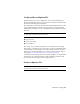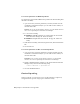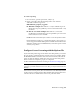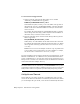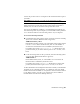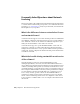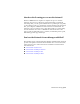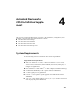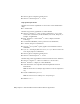2014
Table Of Contents
- Contents
- Autodesk Installation Overview and FAQ
- What's New in the 2014 Installation Guide
- Installation Overview
- Frequently Asked Questions
- What if I have lost my serial number or product key?
- Why do I need to activate a product after installation?
- Can I install Autodesk products from a website?
- How does a trial license work in a product suite or bundle?
- How do I change my license type?
- Where can I find product license information after installation?
- After installation, how can I change product configuration, repair, or uninstall the product?
- Autodesk Network Administrator's Guide
- Network Administration and Deployment
- What's New in the 2014 Network Administrator's Guide
- About Deployments
- Language Pack Deployment
- Check Deployment Readiness
- Ensure .NET 3.5 Support for Windows 8
- Determine the Installation Type
- Determine the License Server Model
- Configure Individual Products
- Include Additional Software
- Include Service Packs
- Create a Network Share
- Create a Deployment
- Create a Combined 32- and 64-bit Deployment
- Modify a Deployment
- Direct Users to the Administrative Image
- Uninstall Deployed Products
- Alternative Distribution Methods
- Installation Questions
- Licensing Questions
- Deployment and Networking Questions
- Where should deployments be located?
- When should I select all products for the administrative image, and can I add products later?
- What are profiles of user preferences?
- What happens if I choose to append or merge service packs?
- Where can I check if service packs are available for my software?
- How do I extract an MSP file?
- How should I configure a network license server for a firewall?
- Uninstall and Maintenance Questions
- How can I see what is included in a default installation?
- Is it possible to change the installation folder when adding or removing features?
- How do I install tools and utilities after installing my product?
- When should I reinstall the product instead of repairing it?
- Do I need the original media to reinstall my product?
- When I uninstall my software, what files are left on my system?
- Glossary
- Network Administration and Deployment
- Autodesk Licensing Guide
- Introduction
- Stand-Alone Licensing
- Network Licensing
- Planning Your Network Licensing
- Understanding Your Network License
- Running the Network License Manager
- Using Other Features of Network Licensing
- Frequently Asked Questions about Network Licensing
- Autodesk Navisworks 2014 Installation Supplement
- Index
To create an options file on a Windows platform
You should be logged in with Administrator permissions when working with
the LMTOOLS utility.
1 Open a text editor, enter the parameters you want, and then save the
document as a file named adskflex.opt to the same location where you
saved the license file.
NOTE Be sure to save the file with the extension .opt. The default extension
.txt is not recognized by the Network License Manager.
2 Do one of the following:
■ Windows 7 or XP: Click Start ➤ All Programs ➤ Autodesk ➤
Network License Manager ➤ LMTOOLS Utility.
■ Windows 8: Right-click Start screen ➤ All Apps ➤ LMTOOLS
Utility.
3 In the LMTOOLS utility, on the Start/Stop/Reread tab, click Reread License
File.
4 Close LMTOOLS.
To create an options file on a Mac OS X or Linux platform
1 Open a text editor, enter the parameters you want, and then save the
document as a file named adskflex.opt to the same location where you
saved the license file.
NOTE Make sure you save the file with the extension .opt. The default
extension .txt is not recognized by the Network License Manager.
2 Launch a Terminal window, navigate to the Autodesk Network License
Manager folder, and enter the following string:
./lmutil lmreread -c @hostname-all
3 Close the Terminal window.
Create a Report Log
In the options file, you can create a report log file, which is a compressed,
encrypted file that provides usage reports on license activity.
98 | Chapter 3 Autodesk Licensing Guide